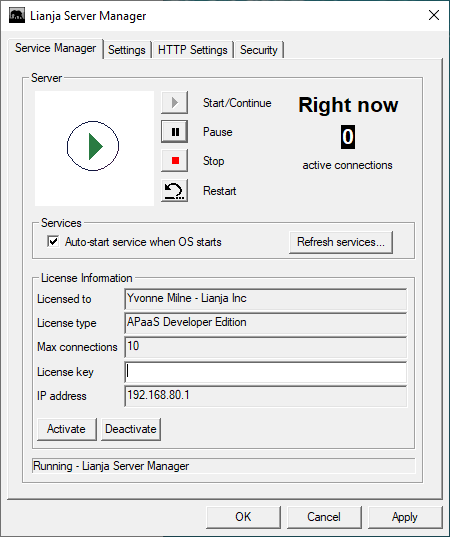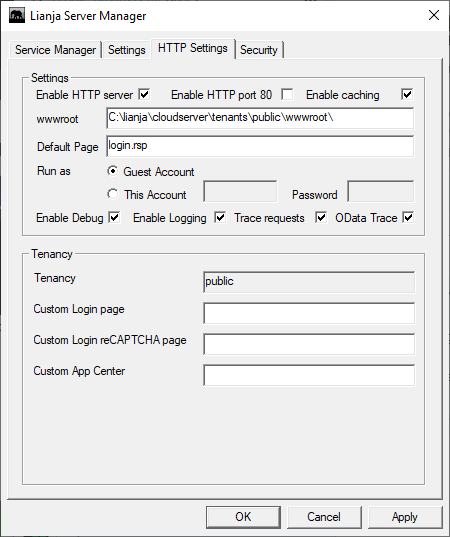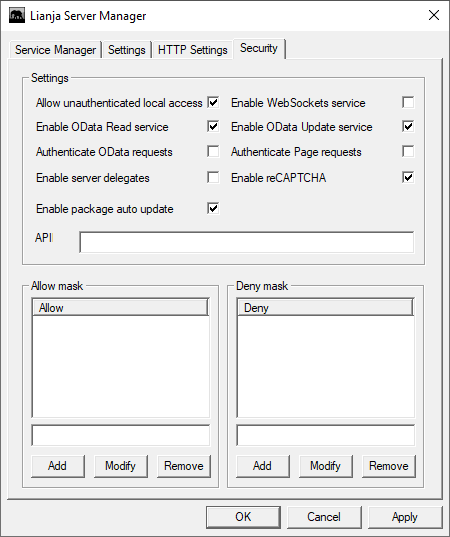Lianja Server Manager on Windows
Contents
See Also
Lianja ODBC Driver on Linux, Lianja ODBC Driver on Windows, Lianja ODBC Manager on Windows, Lianja Server Manager on Linux, License Management on Windows, SQL System Tables
The Lianja Server Manager
The Lianja Server Manager allows you to:
- Control the Lianja Server service that listens for Lianja SQL Server and Lianja Cloud Server requests
- Activate and deactivate Lianja SQL Server and Lianja Cloud Server licenses
- Configure settings for the Lianja Server service, Lianja SQL Server and Lianja Cloud Server
- Manage background scripts running via Lianja SQL Server
The Lianja Server Manager can be accessed from its desktop shortcut or from the Windows Start Menu under Lianja SQL Server or Lianja Cloud Server.
User Account Control
If you have User Account Control enabled, please click Yes on the UAC dialog displayed when you run the Lianja Server Manager. On Windows XP, please run the Lianja Server Manager as the Administrator.
Service Manager
The Service Manager tab allows you to perform the following operations on the Lianja Server service:
- Start
- Pause
- Stop
- Restart
Pausing the service has no effect on existing connections, but prevents further connections to the server being made. To resume normal service after a Pause, click the Start/Continue button.
Checking the Auto-start service box ensures that the Lianja Server service will be restarted when the machine is rebooted.
The current status of the Lianja Server is shown in the status bar.
The License Information section displays your current license owner, type, maximum connections and IP address. To add a license, enter the key in the License key box and click Activate. The Deactivate button is used to deactivate the current license. This is demonstrated in the License Activation video.
Settings
The following settings can be configured:
| Section | Item | Description |
|---|---|---|
| Port Listener | Retries | Number of times a connection attempt will be tried before returning an error. Default is 29. |
| Delay | Number of seconds the Port Listener will wait to verify that the server it called was successfully started. Default is 10. | |
| Timeout | Number of seconds between each connection attempt. Default is 1. | |
| Directory Paths | Root Directory | The Lianja Server root folder. |
| Log files | The default folder for Lianja Server log files. | |
| Error files | The default folder for Lianja Server error files. | |
| Temporary files | The default folder for Lianja Server temporary files. | |
| Data | The default folder for Lianja Server databases. | |
| Apps | The default folder for Lianja Server Apps. | |
| Library | The default folder for Lianja Server Library files. | |
| Services | The default folder for Lianja Server background script services. | |
| Environment | Cursors | Maximum concurrent cursors. |
| Log Files | Enabled | Check to enable log file creation. |
| Versions | Check to enable log file versioning. | |
| Listener | Click to view the current Listener log file. | |
| Server | Click to view the current Server log file. | |
| Purge | Click to purge all log files. |
Important: The Database directory for Lianja Server is the Runtime data directory. This is the same directory used by the Lianja App Center and is different from the Development directory used by the Lianja App Builder. To make your databases or changes you have made to the southwind sample database available to the Lianja Server, you will need to deploy them to the Runtime data directory. This can be done in a few clicks from the Deploy Worksurface in the Lianja App Builder: see here for details.
Note: When the Lianja Server service is started, the Port Listener is activated and listens for client requests. Once a client makes a connection, the Port Listener starts the Server for that connection.
One client could have more than one connection / Server.
At any one time, there will be only one Port Listener process, but there may be many Server processes.
Note: Logging should only be enabled when required, not for general usage.
HTTP Settings
The HTTP Settings apply to the Lianja Cloud Server.
The following settings can be configured:
| Setting | Description |
|---|---|
| Enable HTTP server | Check to tell the Lianja Server to listen for HTTP/Cloud Server requests. The Lianja Server listens for requests on port 8001. If the port 80 checkbox is checked, it will also listen for request on port 80. |
| Enable HTTP port 80 | Check to tell the Lianja Server to listen for HTTP/Cloud Server requests on port 80 as well as 8001. |
| Enable caching | Check to enable caching on the Lianja Server. This should be unchecked during development. |
| wwwroot | The root folder for the Lianja Cloud Server. Default is C:\Lianja\cloudserver\tenants\public\wwwroot\. |
| Default Page | The default page displayed. Default is login.rsp in the folder specified by wwwroot. See also Customizing the Login Page. |
| Run as | The account to run as: Guest Account or This Account. For 'This Account', specify the login username and password. |
| Enable debug | Check to enable the creation of debug log files. |
| Enable logging | Check to enable the creation of Common Log Format log files. |
| Trace requests | Check to enable the creation of trace request log files. |
| OData Trace | Check to enable the creation of OData performance metrics tracing information log files (from v5.3). |
| Tenancy | The tenancy name. |
| Custom Login page | The name of the custom login page script for the above tenancy. |
| Custom Login recaptcha page | The name of the custom login page with reCAPTCHA script for the above tenancy. |
| Custom App Center | The name of the custom App Center page script for the above tenancy. |
Security
The following Security settings can be configured:
| Setting | Description |
|---|---|
| Allow unauthenticated local access | If checked local clients (same IP address) can connect without specifying a username/password. For ODBC/JDBC clients, use ?/? as the username/password. |
| Enable WebSockets service | Check to enable the WebSockets service. |
| Enable OData Read service | Check to enable the OData Read service. |
| Enable OData Update service | Check to enable the OData Update service. |
| Authenticate OData service | Check to enable OData authentication. |
| Authenticate Page requests | Check to enable Page authentication (.rsp, .jssp). |
| Enable server delegates | Check to enable server delegates. |
| Enable reCAPTCHA | Check to enable reCAPTCHA authentication on default login pages. |
| Enable package auto updates | Check to enable package auto updates. See the Lianja Package Manager for full details. |
| API | If the optional API key is specified then no authentication is required but the HTTP headers must contain "LianjaAPIKEY:key" and the key must match the specified API key. |
Allow / Deny Masks
This section permits you to specify individual or groups of IP addresses allowed or denied access to the Lianja Server. Type the IP address or IP address range in the box, e.g. 192.168.*.*, then click the Add button to add it to the list. Select an IP address or range from the box and click Modify or Remove to modify or remove it.
Allowing Unauthenticated Apps
From Lianja v5.2, two registry environment variables have been introduced to handle the support of unauthenticated Apps. By default, a user needs successful authentication of their username and password before being able to access an App.
DB_ALLOWUNAUTHENTICATED_APPS
If the DB_ALLOWUNAUTHENTICATED_APPS registry entry is set to 'true', Apps that have the Enable guest access App Setting checked and appear in the DB_UNAUTHENTICATED_APPS list can be accessed without authentication.
DB_ALLOWUNAUTHENTICATED_APPS is a string value and should be created under the following node:
Windows 32 bit:
HKEY_LOCAL_MACHINE\SOFTWARE\Lianja\Lianja Server\Netserver
Windows 64 bit:
HKEY_LOCAL_MACHINE\SOFTWARE\WOW6432Node\Lianja\Lianja Server\Netserver
DB_UNAUTHENTICATED_APPS
The DB_UNAUTHENTICATED_APPS registry entry should be specified as a comma-separated list of App names for Apps that allow unauthenticated access, e.g.
example_webapp1,example_webapp2,example_pagecenter
As above, the DB_ALLOWUNAUTHENTICATED_APPS registry entry must also be set to 'true'.
DB_UNAUTHENTICATED_APPS is a string value and should be created under the following node:
Windows 32 bit:
HKEY_LOCAL_MACHINE\SOFTWARE\Lianja\Lianja Server\Netserver
Windows 64 bit:
HKEY_LOCAL_MACHINE\SOFTWARE\WOW6432Node\Lianja\Lianja Server\Netserver