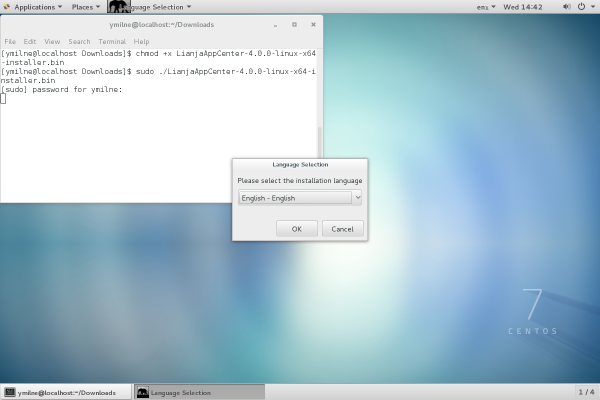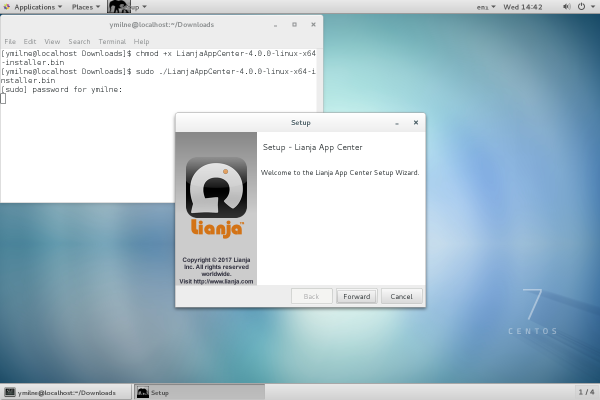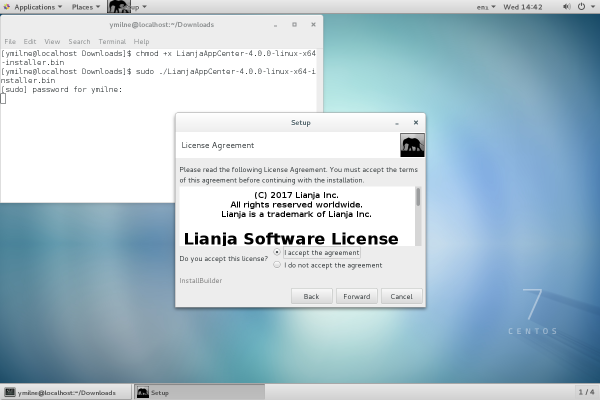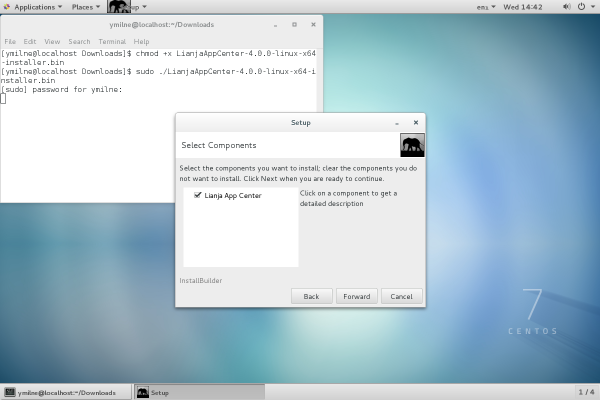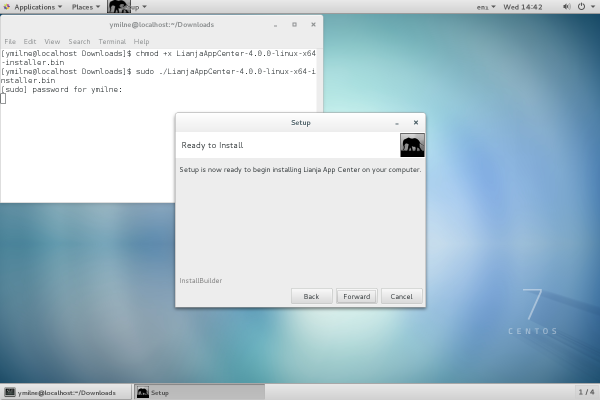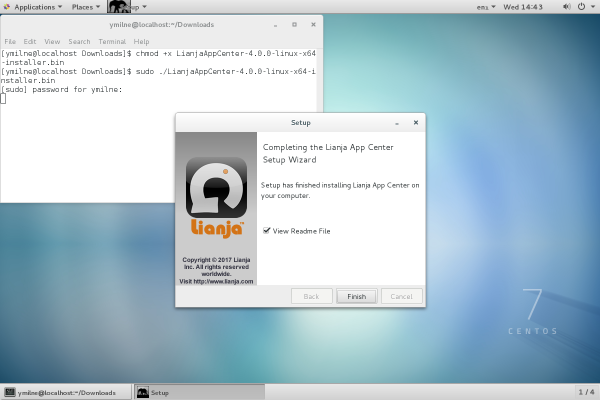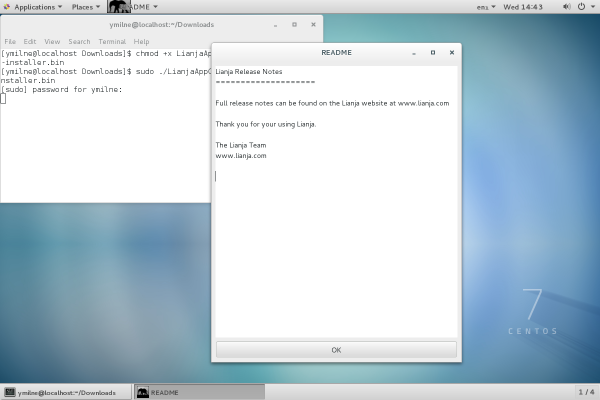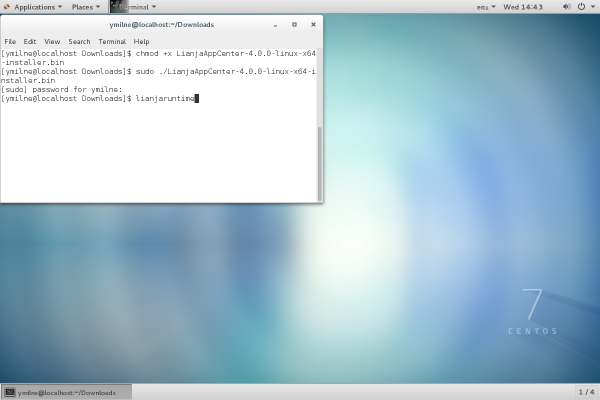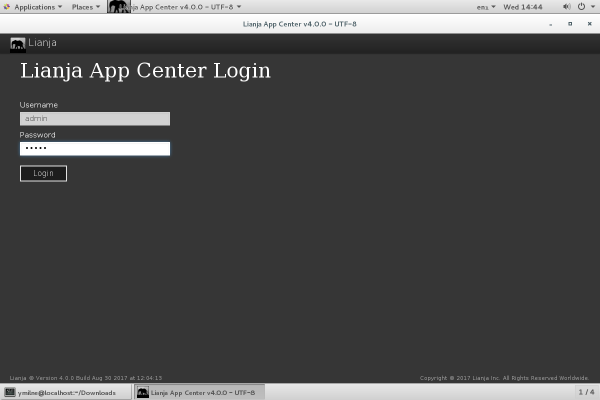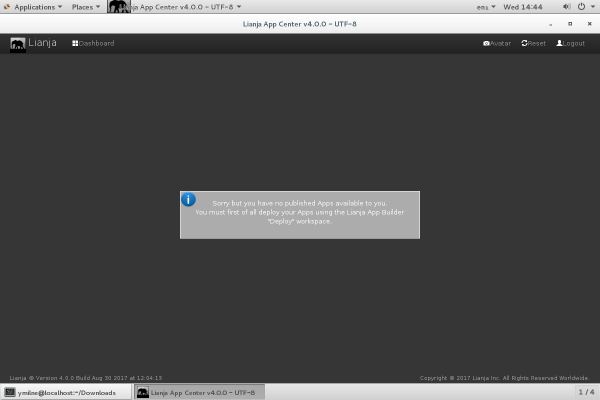Difference between revisions of "Install App Center on Linux"
Yvonne.milne (Talk | contribs) |
Yvonne.milne (Talk | contribs) (→Before you start...) |
||
| (12 intermediate revisions by 2 users not shown) | |||
| Line 1: | Line 1: | ||
| − | + | ==See Also== | |
| + | * [http://www.lianja.com/component/rsfiles/files?folder=Linux Downloads for Linux] | ||
| + | * [[Command Line Switches]] | ||
| + | |||
| + | ==Before you start...== | ||
The Lianja App Center is the desktop client for running deployed Lianja Apps. If you want to develop Apps, you need the Lianja App Builder. | The Lianja App Center is the desktop client for running deployed Lianja Apps. If you want to develop Apps, you need the Lianja App Builder. | ||
| − | Do not run the Lianja App Center installer if you have already installed the Lianja App Builder. The Lianja App Builder installer includes | + | Do not run the Lianja App Center installer if you have already installed the Lianja App Builder. The Lianja App Builder installer includes the Lianja App Center. The Lianja App Center installer should only be used for desktop client installations. |
| + | |||
| + | ===RHEL / Centos 8.x=== | ||
| + | The required '''libnsl''' package is no longer provided in the OS glibc package, so should be installed separately. | ||
| + | |||
| + | <pre>$ sudo yum install libnsl</pre> | ||
==Installation== | ==Installation== | ||
| − | * Make sure root has execute permission on the downloaded file. | + | * Make sure root has execute permission on the downloaded file. |
| − | + | ||
| − | + | ||
| − | + | ||
| − | + | ||
| − | + | ||
| − | + | ||
| − | + | ||
| − | + | ||
| − | + | ||
| − | + | ||
| − | + | ||
| − | + | ||
| − | + | ||
| − | + | ||
| − | + | ||
| − | + | ||
| − | + | ||
| − | + | ||
| − | + | ||
| − | + | ||
| − | + | ||
| − | + | ||
| − | + | ||
| − | + | ||
| − | == | + | Open up a Terminal window. (e.g. on Ubuntu right click on the desktop and select 'Open Terminal'). |
| + | |||
| + | Since 5.1 the distro is a compressed tar file. | ||
| + | |||
| + | <pre> | ||
| + | $ cd | ||
| + | $ cd Downloads | ||
| + | $ tar xvf LianjaAppCenter-X.X.X-linux-x64-installer.tar.gz | ||
| + | $ chmod +x LianjaAppCenter-X.X.X-linux-x64-installer.bin | ||
| + | </pre> | ||
| + | |||
| + | Prior to 5.1 it was not a compressed tar file. | ||
| + | |||
| + | <pre> | ||
| + | $ cd | ||
| + | $ cd Downloads | ||
| + | $ chmod +x LianjaAppCenter-X.X.X-linux-x64-installer.bin | ||
| + | </pre> | ||
| + | |||
| + | * As root or using sudo, run the installer. | ||
| + | <pre>$ sudo ./LianjaAppCenter-X.X.X-linux-x64-installer.bin</pre> | ||
| + | |||
| + | [[{{ns:file}}:l_appc_install1.png|600px|thumb|left|link={{filepath:l_appc_install1.png}}|Installer: Language Selection]] | ||
| + | |||
| + | |||
| + | |||
| + | |||
| + | Select the language for installation, then click '''OK''': | ||
| + | <br clear=all> | ||
| + | |||
| + | [[{{ns:file}}:l_appc_install2.png|600px|thumb|left|link={{filepath:l_appc_install2.png}}|Installer: Welcome]] | ||
| + | |||
| + | |||
| + | |||
| + | |||
| + | The welcome page will be displayed. | ||
| + | |||
| + | Click '''Forward''': | ||
| + | <br clear=all> | ||
| + | |||
| + | [[{{ns:file}}:l_appc_install3.png|600px|thumb|left|link={{filepath:l_appc_install3.png}}|Installer: License]] | ||
| + | |||
| + | |||
| + | |||
| + | |||
| + | Read the License Agreement using the scrollbar to display the full text | ||
| + | |||
| + | |||
| + | Click a radio button to accept or reject the License Agreement, then click '''Forward''' | ||
| + | |||
| + | If you select '''I accept the agreement''', the installation will continue. | ||
| + | |||
| + | If you select '''I do not accept the agreement''', you will be prompted to abort the installation. | ||
| + | |||
| + | If you click '''Yes''' the installation will stop, if you click '''No''' you will be returned to the License Agreement. | ||
| + | |||
| + | <br clear=all> | ||
| + | |||
| + | [[{{ns:file}}:l_appc_install4.png|600px|thumb|left|link={{filepath:l_appc_install4.png}}|Installer: Components]] | ||
| + | |||
| + | |||
| + | |||
| + | |||
| + | After accepting the License Agreement, the installation will continue | ||
| + | |||
| + | Make sure 'Lianja App Center' is checked, then click '''Forward'''. | ||
| + | |||
| + | <br clear=all> | ||
| + | |||
| + | [[{{ns:file}}:l_appc_install5.png|600px|thumb|left|link={{filepath:l_appc_install5.png}}|Installer: Ready to Install]] | ||
| + | |||
| + | |||
| + | |||
| + | |||
| + | Click '''Forward''' to begin the installation | ||
| + | |||
| + | If you do not want the installation to begin, click '''Cancel''' | ||
| + | |||
| + | <br clear=all> | ||
| + | |||
| + | [[{{ns:file}}:l_appc_install6.png|600px|thumb|left|link={{filepath:l_appc_install6.png}}|Installer: Finished]] | ||
| + | |||
| + | |||
| + | |||
| + | Once the installer has finished, uncheck the box if you do not want to view the Readme File, then click '''Finish'''. | ||
| + | |||
| + | <br clear=all> | ||
| + | |||
| + | [[{{ns:file}}:l_appc_install7.png|600px|thumb|left|link={{filepath:l_appc_install7.png}}|Installer: Readme]] | ||
| + | |||
| + | |||
| + | |||
| + | Click '''OK''' to exit the Readme. | ||
| + | <br clear=all> | ||
| + | |||
| + | ==Running the Lianja App Center== | ||
| + | [[{{ns:file}}:l_appc_install8.png|600px|thumb|left|link={{filepath:l_appc_install8.png}}|Run Lianja App Center desktop runtime client]] | ||
| + | |||
| + | |||
| + | |||
| + | |||
| + | Run the Lianja App Center from its desktop shortcut or from a terminal. | ||
| + | |||
| + | <pre>$ lianjaruntime</pre> | ||
| + | |||
| + | <br clear=all> | ||
| + | |||
| + | [[{{ns:file}}:l_appc_install9.png|600px|thumb|left|link={{filepath:l_appc_install9.png}}|Lianja App Center: login]] | ||
| + | |||
| + | |||
| + | |||
| + | |||
| + | The Lianja App Center will start on the login page. The default username/password for the Lianja App Center is admin/admin. | ||
| + | |||
| + | <br clear=all> | ||
| + | |||
| + | [[{{ns:file}}:l_appc_install10.png|600px|thumb|left|link={{filepath:l_appc_install10.png}}|Lianja App Center]] | ||
| + | |||
| + | |||
| + | |||
| + | Once logged in, the Lianja App Center home page will be displayed. | ||
| + | |||
| + | This shows Apps that have been published and deployed in Lianja App Builder. | ||
| + | |||
| + | See [[:Category:Getting Started|Getting Started]] for an introduction to creating, publishing and deploying Apps in Lianja App Builder. | ||
| + | |||
| + | <br clear=all> | ||
| − | [[Category:Installation]] | + | [[Category:Installation| ]] |
| + | [[Category:Installation on Linux| Lianja App Center]] | ||
Latest revision as of 12:38, 15 January 2020
Contents
See Also
Before you start...
The Lianja App Center is the desktop client for running deployed Lianja Apps. If you want to develop Apps, you need the Lianja App Builder.
Do not run the Lianja App Center installer if you have already installed the Lianja App Builder. The Lianja App Builder installer includes the Lianja App Center. The Lianja App Center installer should only be used for desktop client installations.
RHEL / Centos 8.x
The required libnsl package is no longer provided in the OS glibc package, so should be installed separately.
$ sudo yum install libnsl
Installation
- Make sure root has execute permission on the downloaded file.
Open up a Terminal window. (e.g. on Ubuntu right click on the desktop and select 'Open Terminal').
Since 5.1 the distro is a compressed tar file.
$ cd $ cd Downloads $ tar xvf LianjaAppCenter-X.X.X-linux-x64-installer.tar.gz $ chmod +x LianjaAppCenter-X.X.X-linux-x64-installer.bin
Prior to 5.1 it was not a compressed tar file.
$ cd $ cd Downloads $ chmod +x LianjaAppCenter-X.X.X-linux-x64-installer.bin
- As root or using sudo, run the installer.
$ sudo ./LianjaAppCenter-X.X.X-linux-x64-installer.bin
Select the language for installation, then click OK:
The welcome page will be displayed.
Click Forward:
Read the License Agreement using the scrollbar to display the full text
Click a radio button to accept or reject the License Agreement, then click Forward
If you select I accept the agreement, the installation will continue.
If you select I do not accept the agreement, you will be prompted to abort the installation.
If you click Yes the installation will stop, if you click No you will be returned to the License Agreement.
After accepting the License Agreement, the installation will continue
Make sure 'Lianja App Center' is checked, then click Forward.
Click Forward to begin the installation
If you do not want the installation to begin, click Cancel
Once the installer has finished, uncheck the box if you do not want to view the Readme File, then click Finish.
Click OK to exit the Readme.
Running the Lianja App Center
Run the Lianja App Center from its desktop shortcut or from a terminal.
$ lianjaruntime
The Lianja App Center will start on the login page. The default username/password for the Lianja App Center is admin/admin.
Once logged in, the Lianja App Center home page will be displayed.
This shows Apps that have been published and deployed in Lianja App Builder.
See Getting Started for an introduction to creating, publishing and deploying Apps in Lianja App Builder.