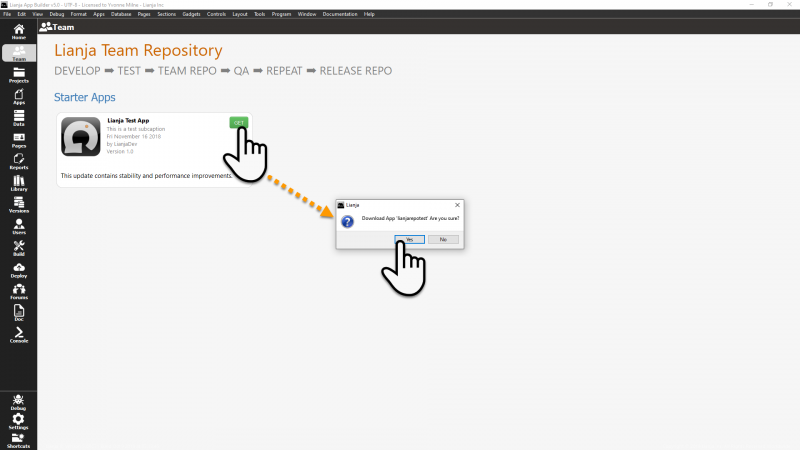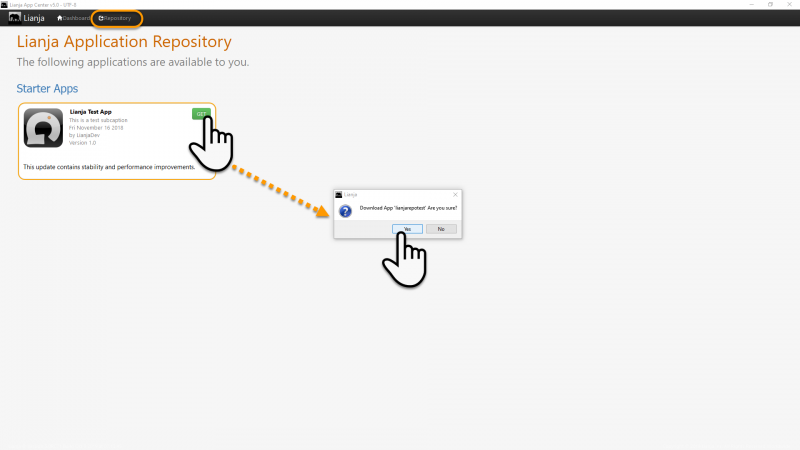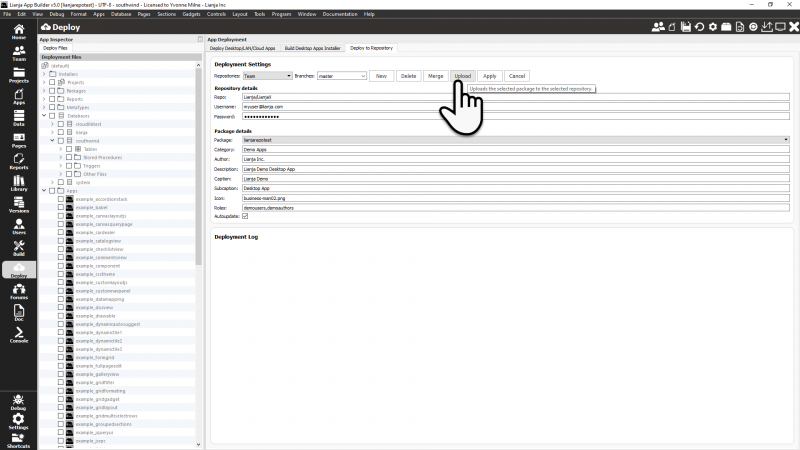Deploy to Repository
Coming soon.
Contents
Overview
This allows developers to deploy application packages to the 'Team' or 'Applications' repositories in github. This is a major productivity improvement providing centralized application distribution and update management.
App Settings
The following Repository App Settings determine the Github Team and Applications repositories and their respective usernames:
| Item | Description |
|---|---|
| Team repository | Github team repository name, e.g. Lianja/LianjaX |
| Team repository username | Github team repository username for authentication |
| Applications repository | Github apps repository, e.g. Lianja/LianjaApps |
| Applications repository username | Github apps repository username for authentication |
Downloading from the Team Repository
Application packages can be downloaded from the Team Repository in the Team workspace. A tile will be displayed for each package available in the Team repository for the current Team repository username account. Depending on whether the package has already been installed or not, the tile allows the App to be opened or the package downloaded.
Downloading from the Applications Repository
End users can download packaged Lianja applications from the Repository panel in the Lianja App Center. If an App has already been downloaded, the displayed tile allows the App to be opened or notifies of an available update.
Creating a Lianja Package File
These are created in the Deploy workspace. See here for full details.
Deploying to the Team and Applications Repositories
After creating a Lianja package file, it can be uploaded to a selected branch in a selected repository from the Deploy to Repository tab in the Deploy workspace.
As well as package uploading, the Deployment Settings buttons allow for the creation, merging and deletion of repository branches.
Deployment Settings
| Item | Description |
|---|---|
| Repositories | Team | Release. |
| Branches | Select the required branch from the currently selected repository. |
| New button | Create a new branch from the currently selected branch. |
| Delete button | Delete the currently selected branch. This should only be done after merging. |
| Merge button | Delete the currently selected branch into another creating a release. |
| Upload button | Upload the specified package to the selected repository and branch. |
| Apply button | Create the specified new branch (after 'New' operation) |
| Cancel button | Cancel the creation of the specified new branch (after 'New' operation) |
| Repo | The name of the target repository. Note that this field is readonly: the Team and Application (Release) repositories are defined in the App Settings. |
| Username | The username to access the target repository. |
| Password | The password for the above account. |
| Package | Select a previously created Package from the pulldown. |
| Category | The category for the package. |
| Author | The author for the package. |
| Description | The description for the package. |
| Caption | The caption for the package. |
| Subcaption | The subcaption for the package. |
| Icon | The icon for the package. |
| Roles | The roles for the package. |
| Autoupdate | Whether the autoupdate flag should be set for the package. |