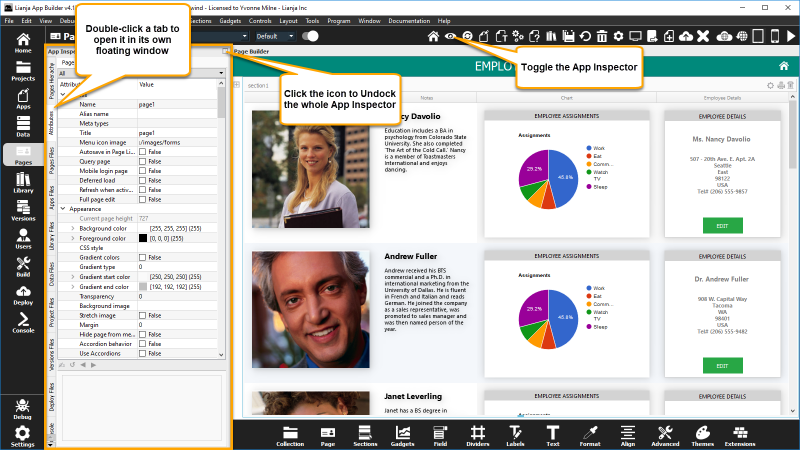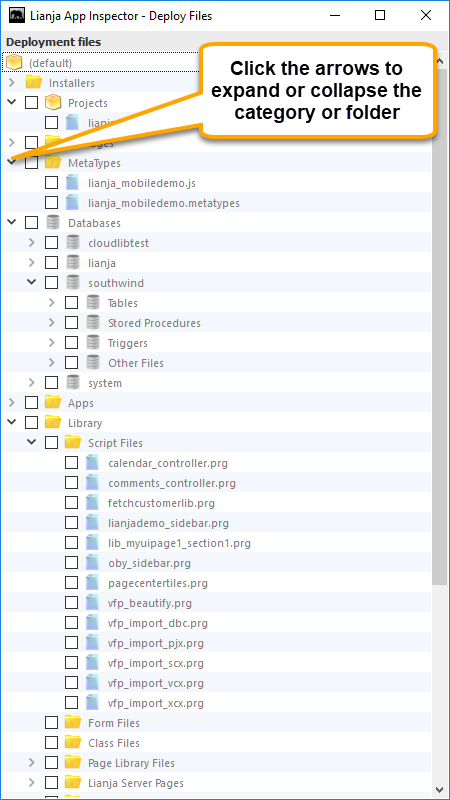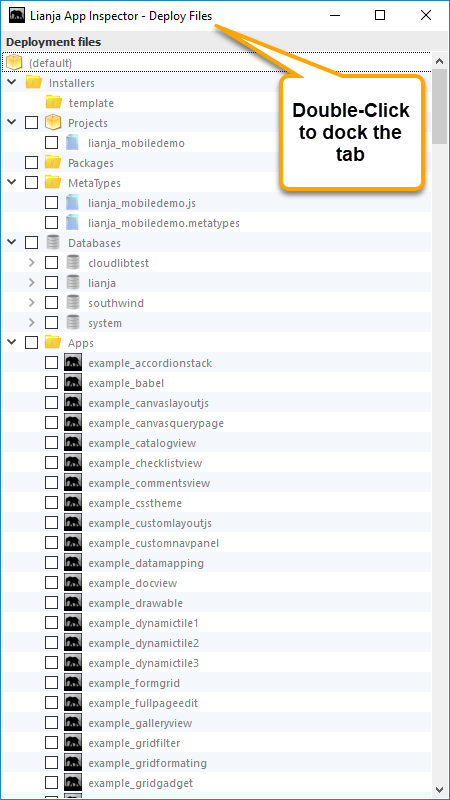Deploy Files Tab
This documentation is for an earlier version of the App Inspector. For the post version 5 App Inspector see here.
The App Inspector
The App Inspector is your best friend during development as it provides a complete overview of your App.
It is organized into Tabs. Each Tab is relevant to a particular workspace. You can double click a Tab to detach it into its own floating window.
Clicking the small icon on the far right of the App Inspector title bar will detach it into its own floating window.
Double clicking the window title bar when it is floating will attach it back into place.
The Deploy Files Tab
The Deploy Files Tab contains a file list pertaining to the Deploy Workspace. The Deploy Workspace is used to deploy databases, Apps and their associated files to the local machine for use with the runtime clients for testing or to remote machines for production deployment.
The Deploy Workspace is also used to create Lianja Package Files, which are compressed packages of Apps, databases and Library files to transfer to another Lianja App Builder installation.
On Windows, desktop Apps installers (.exe) can also be created in the Deploy Workspace using the built-in NSIS Installer. See Packaging Lianja Desktop Apps for Windows for more information.
In the App Inspector Deploy Files Tab, files are listed by category and in folders. Click the arrow to the left of the category or folder name to expand or collapse it.
To deploy files or create Lianja Package Files or Windows Installers, select the Deploy Workspace from the Modebar.
See Cross Platform App Deployment with Lianja for detailed information on local and remote deployment.
Dock Tab
To dock the tab back in the App Inspector, click the [x] or double-click the window title bar.
See Also
Cross Platform App Deployment with Lianja, Deploy Workspace, Lianja Package Files, Packaging Lianja Desktop Apps for Windows, Quick_Deploy