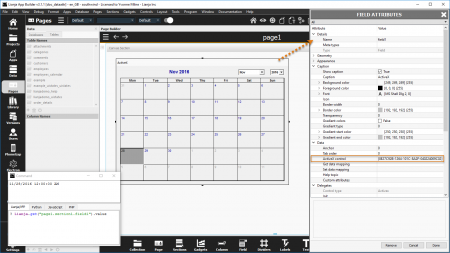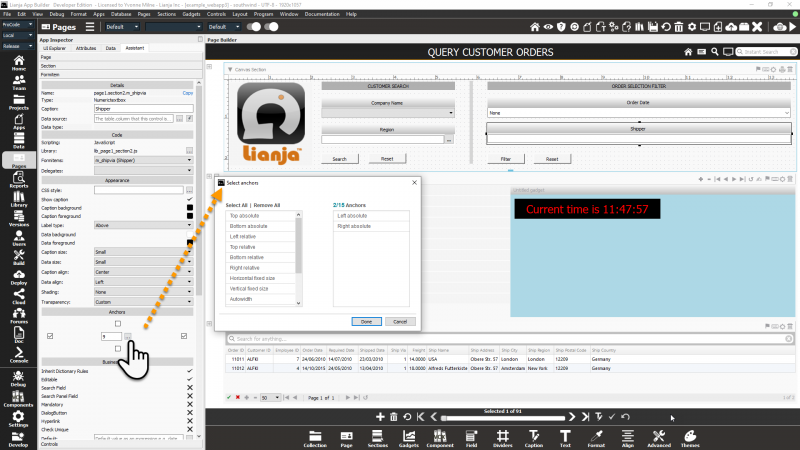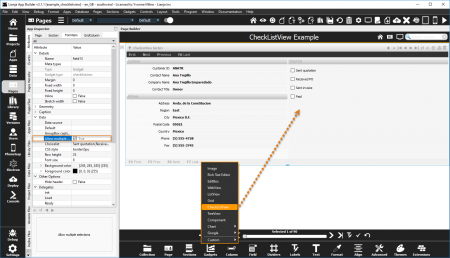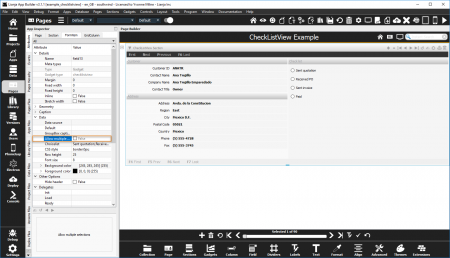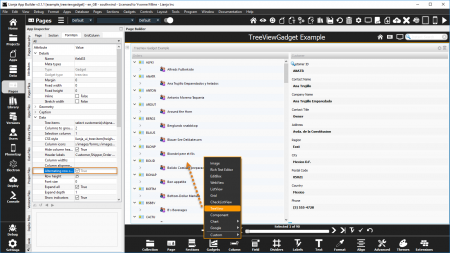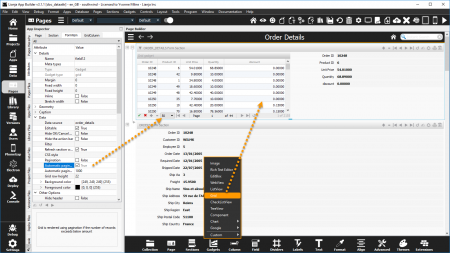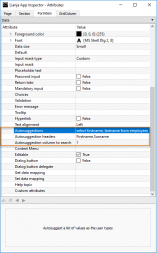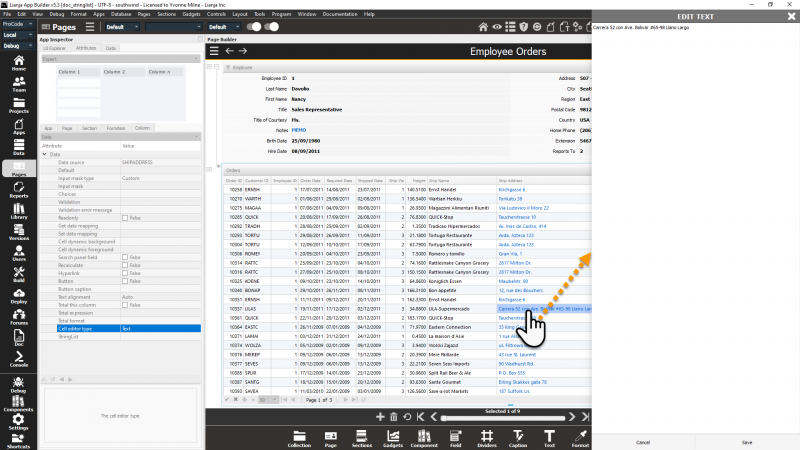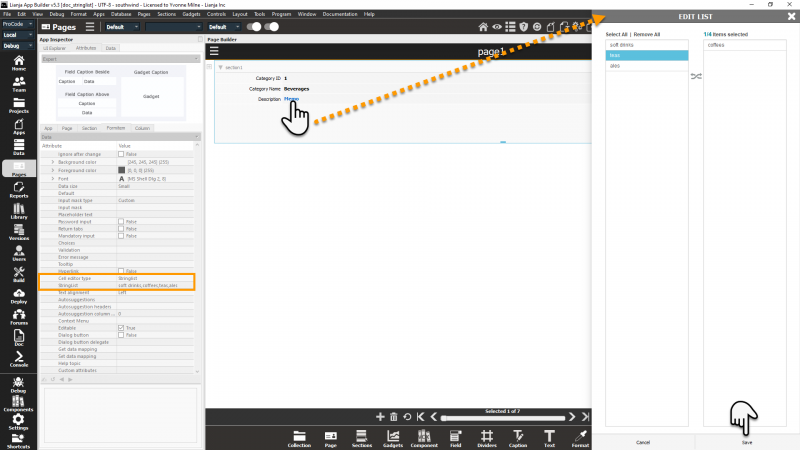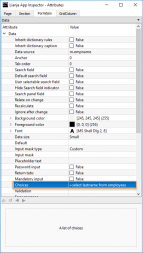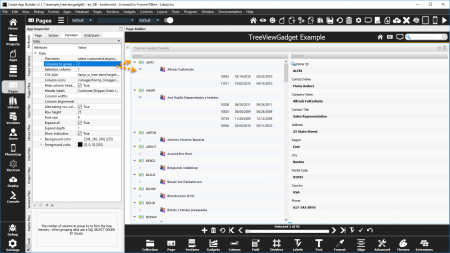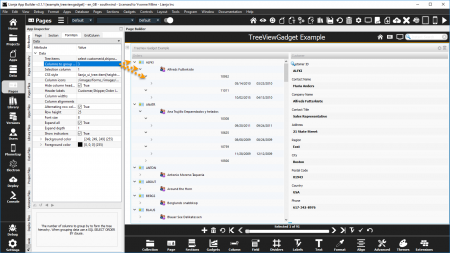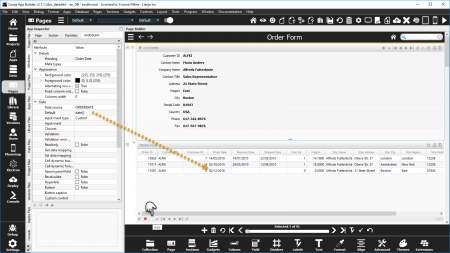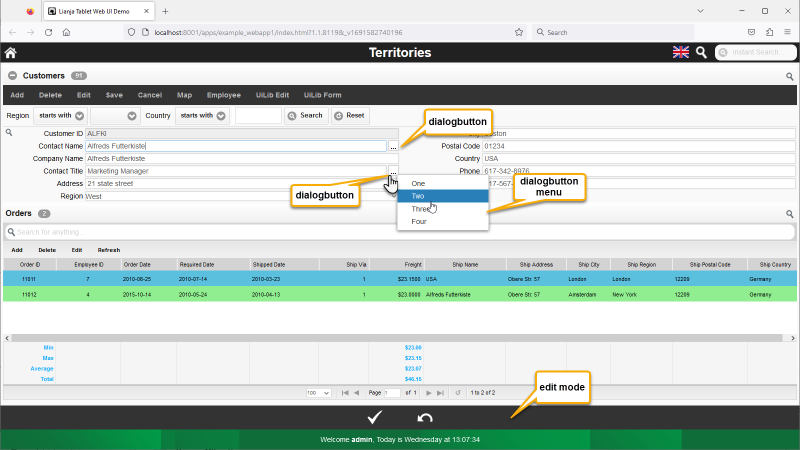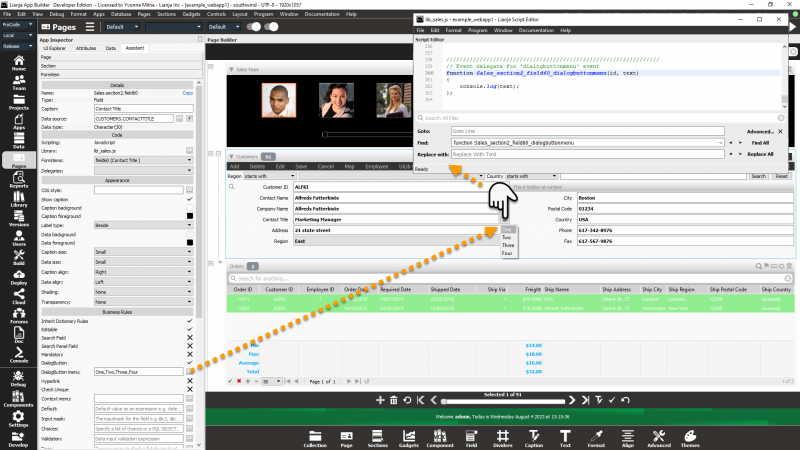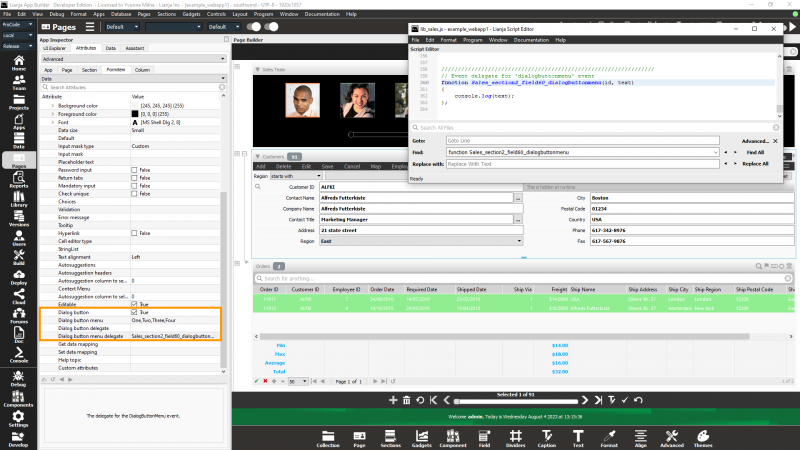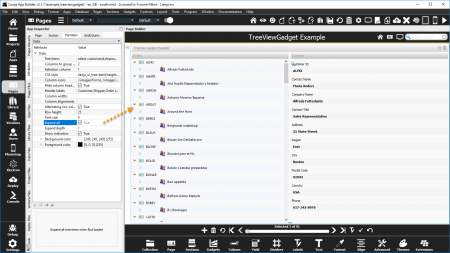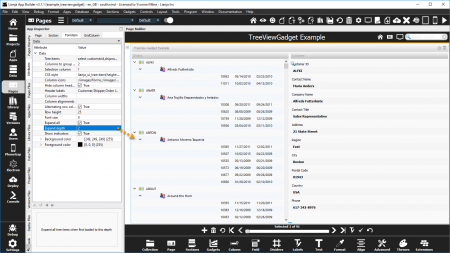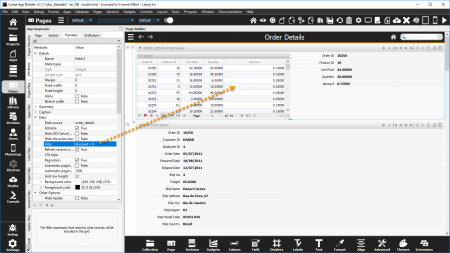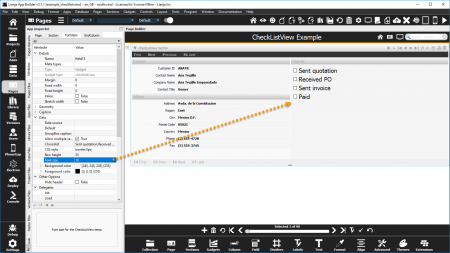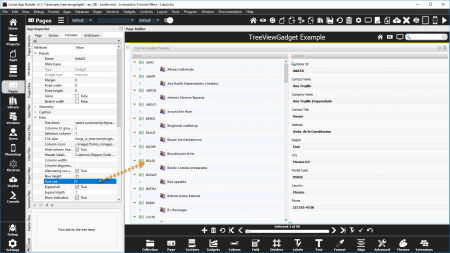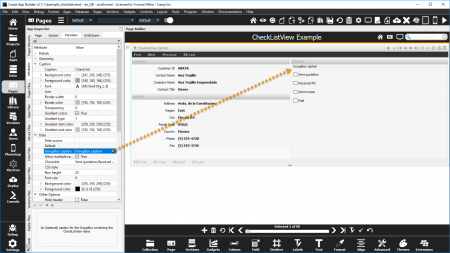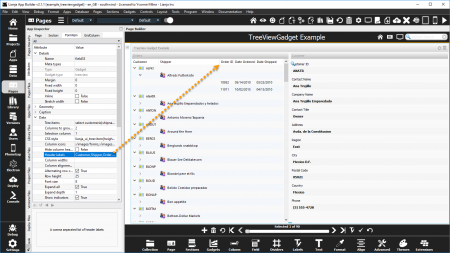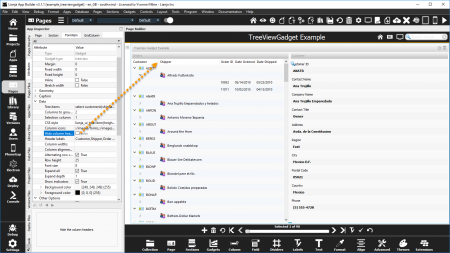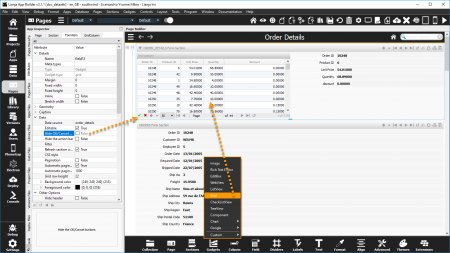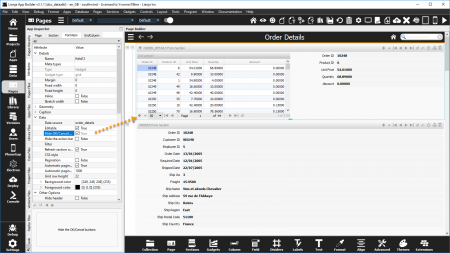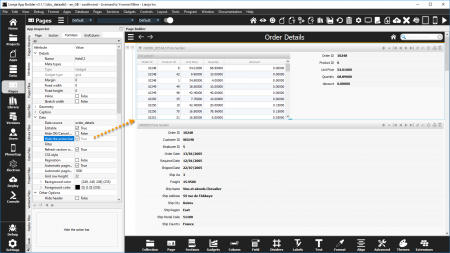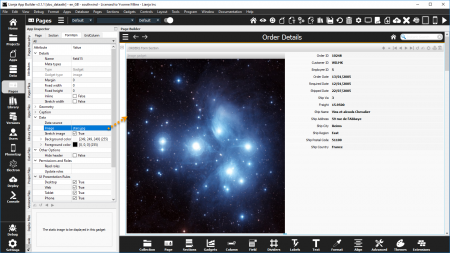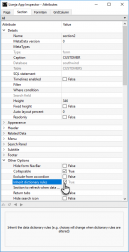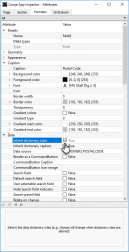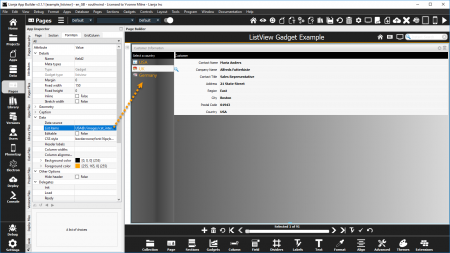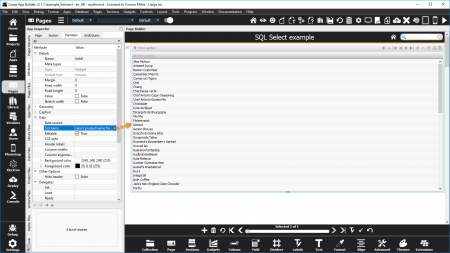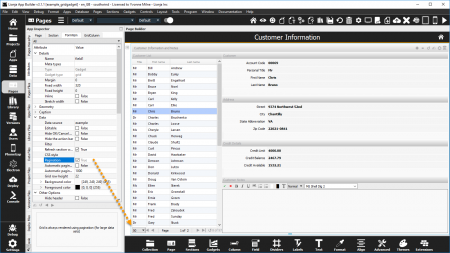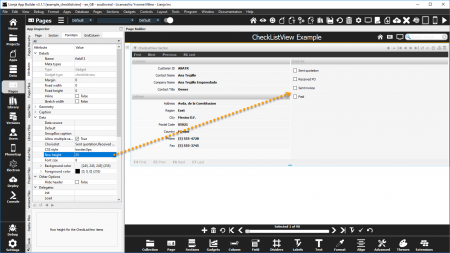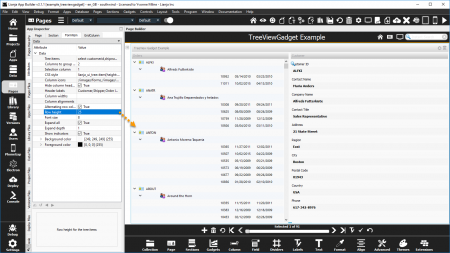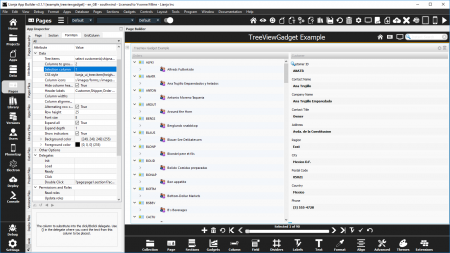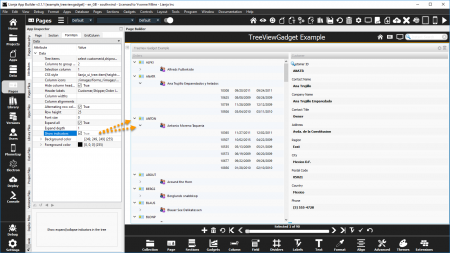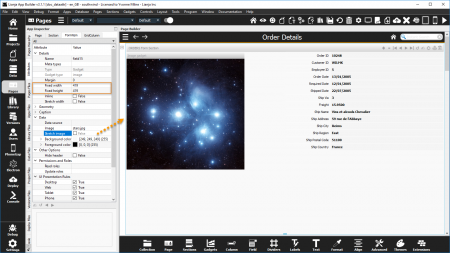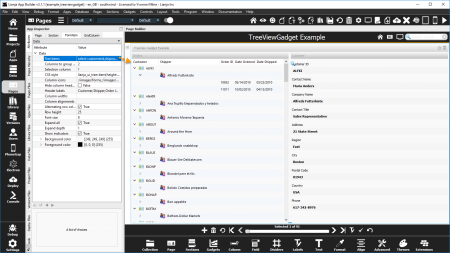Data Attributes
Contents
- 1 See Also
- 2 ActiveX control
- 3 Anchor
- 4 Allow multiple selections
- 5 Alternating row colors
- 6 Automatic pagination
- 7 Automatic pagination size
- 8 Autosuggestions
- 9 Autosuggestion headers
- 10 Autosuggestion column to search
- 11 Background color
- 12 Caption
- 13 Cell editor type
- 14 Choices
- 15 Choicelist
- 16 Column alignments
- 17 Column icons
- 18 Column widths
- 19 Columns to group by
- 20 Context Menu
- 21 Control CSS style
- 22 Custom attributes
- 23 Data CSS style
- 24 Data size
- 25 Data source
- 26 Default
- 27 Default search field
- 28 Deferred add
- 29 Dialog button
- 30 Dialog button delegate
- 31 Dialog button menu
- 32 Dialog button menu delegate
- 33 Dictionary overrides
- 34 Editable
- 35 Enable when editing
- 36 Error message
- 37 Expand all
- 38 Expand depth
- 39 Filter
- 40 Font
- 41 Font size
- 42 Foreground color
- 43 Get data mapping
- 44 Grid row height
- 45 GroupBox caption
- 46 Header labels
- 47 Help topic
- 48 Hide column headers
- 49 Hide OK/Cancel Buttons
- 50 Hide search field indicator
- 51 Hide the action bar
- 52 HTML editor
- 53 Hyperlink
- 54 Icon image
- 55 Ignore after change
- 56 Image
- 57 Inherit dictionary rules
- 58 Inherit dictionary caption
- 59 Input mask
- 60 Input mask type
- 61 List items
- 62 Maintain aspect ratio
- 63 Mandatory input
- 64 Maximum value
- 65 Minimum value
- 66 Orientation
- 67 Pagination
- 68 Password input
- 69 Placeholder text
- 70 Readonly
- 71 Recalculate
- 72 Refresh section when row changes
- 73 Relate on change
- 74 Return tabs
- 75 Row height
- 76 Search field
- 77 Search panel field
- 78 Selection column
- 79 Set data mapping
- 80 Show indicators
- 81 Stretch image
- 82 StringList
- 83 Tab order
- 84 Text alignment
- 85 Tick interval
- 86 Tick position
- 87 Tooltip
- 88 Tree items
- 89 URL
- 90 User selectable search field
- 91 Validation
- 92 Validation error message
- 93 Notes on Client Support
See Also
Autosuggestions, Choices, Colors, Data Mapping, Fonts, Formitem Appearance, Help Attributes, Input Masks, Instant Search
ActiveX control
ActiveX component control to embed.
- Supported by Canvas Section ActiveX Advanced Control
The ActiveX control attribute can be set (as shown above) to the registered component's UUID, e.g.
{8E27C92B-1264-101C-8A2F-040224009C02}
or its class name:
MSCal.Calendar
or its full name:
Calendar Control 12.0
Anchor
The anchor value for the control. Add values together for multiple anchors.
- Supported by Canvas Section Advanced Controls
| Anchor | Value |
|---|---|
| None | 0 |
| Top left | 1 |
| Top absolute | 2 |
| Bottom absolute | 4 |
| Right absolute | 8 |
| Top relative | 16 |
| Left relative | 32 |
| Bottom relative | 64 |
| Right relative | 128 |
| Horizontal fixed size | 256 |
| Vertical fixed size | 512 |
| Autowidth | 1024 |
| Autoheight | 2048 |
| Autosize | 4096 |
| Autostretch | 8192 |
Anchor Builder
From v9.1.11, you can use the anchor builder in the Page Builder Assistant to select/remove anchors:
Allow multiple selections
Allow multiple selections (True | False)
- Supported by Checklistview Gadget and Canvas Section OptionGroup Advanced Control.
By default, when a Checklistview Gadget is added, the Allow multiple selections attribute is checked (True).
The checklist is displayed as a series of checkboxes.
When the Allow multiple selections attribute is unchecked (False), the checklist is displayed as a series of radio buttons.
The same applies to the Canvas Section OptionGroup Advanced Control.
Alternating row colors
Alternate row colors (True | False)
- Supported by Treeview Gadget.
By default, when a Treeview Gadget is added, the Alternate row colors attribute is checked (True).
The Treeview is displayed with alternating 'Alice blue' rows.
Unchecking the Alternate row colors attribute causes all rows to be displayed in the Background color.
Automatic pagination
Grid is rendered using pagination if the number of records exceeds below amount (True | False).
- Supported by Grid Gadget.
By default, when a Grid Gadget is added, the Automatic pagination attribute is checked (True).
If the number of records exceeds the Automatic pagination size, the grid rows are displayed in pages.
Unchecking the Automatic pagination attribute disables automatic pagination.
- See also Pagination.
- The Hide the action bar attribute must be unchecked (False) for pagination.
Automatic pagination size
Grid is rendered using pagination if Automatic pagination is true and the number of records exceeds this amount.
- Supported by Grid Gadget.
- See Automatic pagination.
- See also Pagination.
Autosuggestions
Autosuggest a list of values as the user types.
- Supported by Form Section Fields and Canvas Section Advanced Textbox Controls.
- See Autosuggestions.
Autosuggestion headers
A comma separated list of column headers to display for the Autosuggestions.
- Supported by Form Section Fields and Canvas Section Advanced Textbox Controls.
- See Autosuggestions.
Autosuggestion column to search
The column to search for Autosuggestions.
- Supported by Form Section Fields and Canvas Section Advanced Textbox Controls.
- See Autosuggestions.
Background color
The background color for the data.
- Supported by Form Section Fields and Canvas Section Advanced Controls.
- See Colors.
Caption
The caption for the control.
- Supported by Canvas Section Advanced Commmandbutton Controls.
Cell editor type
The cell editor type. This can be Text, Html or Stringlist.
- Supported by Form Section Fields, Grid Columns and Canvas Section Advanced TextBox Controls.
- 'Text' can be specified for character or varchar/memo columns and uses a slide-in plain text editor dialog panel for editing.
- 'Html' can be specified for varchar/memo columns and uses a slide-in HTML editor dialog panel for editing.
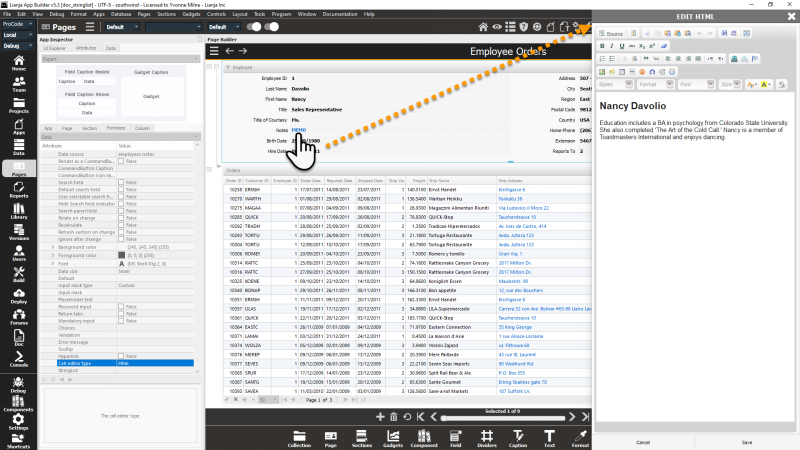
- 'Stringlist' can be specified for varchar/memo columns and uses a slide-in StringList Editor dialog panel for editing.
The StringList attribute is used to define the list of choices to be displayed in the StringList Editor.
Choices
A list of choices.
- Supported by Form Section Fields, Grid Columns and Canvas Section Advanced Combobox Controls.
- See Choices.
Choicelist
A list of choices.
- Supported by ChecklistView Gadget.
Column alignments
A comma separated list of column alignments, e.g.left,right,center.
- Supported by Listview Gadget, Treeview Gadget.
- Not currently implemented.
Column icons
A comma separated list of column icons.
- Supported by Treeview Gadget.
Here the Column icons attribute of the Treeview Gadget specifies the filenames for the icons to be displayed at the start of the first two columns.
:/images/forms,:/images/cat_contacts_sm
Column widths
A comma separated list of column widths.
- Supported by Listview Gadget, Treeview Gadget.
- Not currently implemented.
Columns to group by
The number of columns to group by to form the tree hierarchy. When grouping data, use a SQL SELECT ORDER BY clause.
- Supported by Treeview Gadget.
Here the Columns to group by is set to 2, so the tree items are grouped by customerid and shipname; the first 2 columns in the Tree items attribute SQL Select statement.
Here the Columns to group by is set to 3, so the tree items are grouped by customerid, shipname and orderid; the first 3 columns in the Tree items attribute SQL Select statement.
The Tree items attribute SQL Select statement is set to:
select customerid,shipname,orderid,orderdate,shippeddate from orders order by customerid
Context Menu
Control CSS style
Control CSS style (separate attributes with ';' or use app:/filename.css or specify CSS classes separated by spaces).
- From v4.1
- See CSS
Custom attributes
Data CSS style
Data CSS style (separate attributes with ';' or use app:/filename.css or specify CSS classes separated by spaces).
- From v4.1
- See CSS
Data size
Data source
The field or memory variable the control is bound to.
For a field, this should be in the format tablename.fieldname:
customers.customerid
For memory variables, use the 'm.' prefix:
m.cMemvar1
- The Data source for a Grid Gadget should be specified as a table name or a SQL SELECT statement.
Default
Default value as an expression, e.g. date(), 0.0, space(10).
- Supported by Form Section Fields, Canvas Section Advanced Controls, Grid Columns and Checklistview Gadget
The Default attribute specifies the default value for the field when a new record is added or the initial value of a memory variable data source.
Here the orders.orderdate is populated with the system date when a new record is added.
The shipping details have also been populated with data from the parent customers table, e.g. 'Ship Name' has a Default of customers.companyname.
And the Default has also been set on the orders.orderid field using the SEQNO() function to generate a unique sequential number.
Note: the orders.customerid field automatically inherits the current customers.customerid value due to the Relationship Builder relation set between the customers Form Section and the orders Grid Section (key: customerid).
Data Dictionary: Default
The Default attribute corresponds to the Default Column Constraint stored in the table's Data Dictionary.
This can be set in the Table Designer ('Create a Column' and 'Modify a Column' dialogs prior to v6.3) in the Data Workspace and Page Builder or specified in the CREATE TABLE and ALTER TABLE commands.
// Mandatory ALTER TABLE "orders" MODIFY CONSTRAINT ORDERDATE SET DEFAULT date()
- See Inherit dictionary rules for enabling dictionary inheritance.
Default search field
- See Instant Search.
Deferred add
When adding new records, do not commit a blank record until saved. (True | False)
- Uncheck this (False) if you want to use custom autosuggestions against data in the same table. Default is True.
Dialog button
The control has a dialog button that can be clicked to call the dialogButtonClicked delegate (True|False).
- In Form Sections, the control/section must be in edit mode for the [...] dialog button to be displayed.
- See also Dialog button delegate and screenshots below.
Dialog button delegate
The delegate for the dialogButtonClicked event.
Clicking the Dialog button drops down a menu of the specified comma-separated options. From v9.1.12.
The delegate for the dialogButtonMenu event. From v9.1.12.
- See also Custom Delegates:Dialog button menu delegate
- The Dialog button, Dialog button menu, Dialog button delegate and Dialog button menu delegate can be configured from the Page Builder Assistant
- or App Inspector / Attributes:
Dictionary overrides
Empty dictionary entries override rules (True | False).
- Supported by Form, Grid, Attachments and Canvas Sections.
- If Inherit dictionary rules is True and Dictionary overrides is True, empty entries in the table's dictionary override the corresponding section and formitem/column attributes set in the App.
- See Create and Modify Columns (GUI) and the create table and alter table commands for setting and changing table dictionary entries.
- Dictionary overrides is False by default.
- See also Inherit dictionary rules, Inherit dictionary caption and App Setting (Section defaults: Inherit dictionary rules).
- From v9.4.
Editable
Enable when editing
Disable editing until in 'Edit' mode (True | False)
- Supported by Canvas Section. Also Form Section and Grid Section from v6.0.
- Default is False and Canvas Section controls can be edited without clicking the edit button. When True, click the edit button to enable the controls as with a Form Section.
Error message
Expand all
Expand all Tree items when first loaded (True | False).
- Supported by Treeview Gadget.
The Expand all attribute is unchecked (False) by default.
Here the 'Expand all attribute has been checked (True), so the nodes are expanded when first loaded up to the depth specified in the Expand depth attribute, here 1.
Here the Expand depth attribute has been set to 2.
Note: if the Expand depth attribute is left at its default value 0, all nodes are expanded when the Treeview Gadget is first loaded.
Expand depth
Expand all Tree items when first loaded to this depth.
- Supported by Treeview Gadget.
- Used in conjunction with Expand all (see above)
Filter
The filter expression that restricts the records that will be included in the grid.
- Supported by Grid Gadget.
Here rows in the Grid Gadget are filtered on the following logical expression:
discount > 0
Font
- See Fonts.
Font size
Font size for the Tree or CheckListView items.
- Supported by Checklistview Gadget and Treeview Gadget
Here the Font size attribute of the Checklistview Gadget has been increased from the default of 8 to 16.
Here the Font size attribute of the Treeview Gadget is at the default of 0 (corresponds to 8).
Foreground color
- See Colors.
Get data mapping
Custom data mapping when reading data. Specify this as an expression.
- Supported by Form Section Fields, Canvas Section Advanced Controls and Grid Columns.
- See Data Mapping.
Grid row height
Height of the grid rows.
- Supported by Grid Gadget.
Here the Grid row height attribute has been increased from its default value of 22 to 30.
GroupBox caption
An optional caption for the GroupBox containing the CheckListView items.
- Supported by Checklistview Gadget.
Here the GroupBox caption attribute has been set to the text 'GroupBox caption'.
Note that in the 'CheckListView App' (example_checklistview) demo App, the CSS style is set to 'border:0px;'.
This has been removed here to display the default groupbox border.
Header labels
A comma separated list of header labels.
- Supported by Treeview Gadget.
- Not currently implemented for Listview Gadget.
The Hide column headers attribute must be unchecked (False) to display the Header labels.
Here the Header labels attribute has been set to:
Customer,Shipper,Order ID,Date Ordered,Date Shipped
Help topic
Hide column headers
Hide the column headers (True | False).
- Supported by Treeview Gadget.
Here the Hide column headers attribute is unchecked (False), so the comma-separated string specified in the Header labels is displayed in the column headers.
Hide OK/Cancel Buttons
Hide the OK/Cancel buttons (True | False).
- Supported by Grid Gadget.
When a Grid Gadget is added, the Hide the OK/Cancel buttons attribute is unchecked (False) by default.
Check the Hide the OK/Cancel buttons attribute (True) to hide the OK and Cancel buttons in the action bar.
- See also Hide the action bar.
Hide search field indicator
- See Instant Search.
Hide the action bar
Hide the action bar (True | False).
- Supported by Grid Gadget.
When a Grid Gadget is added, the Hide the action bar attribute is unchecked (False) by default.
Check the Hide the action bar attribute (True) to hide the action bar.
- Pagination and Automatic Pagination require the action bar to be shown.
- See also Hide OK/Cancel Buttons.
HTML editor
Choose the HTML editor to use for this UI element (Desktop | Web | Mobile).
- Supported by WebView Section and WebView Gadget.
- This overrides the App-wide setting for desktop Apps.
- From v9.0.
Hyperlink
Icon image
The icon image for the control.
- Supported by Canvas Section Advanced Commmandbutton Controls.
Ignore after change
After data is edited (TextBox only), the 'Change' delegate only is called and it is assumed to update the field. This provides the ability to handle custom search logic in the App for this field (True | False)
- Supported by Form Section Fields and Canvas Section Advanced Controls.
Image
The static image to be displayed in this gadget.
- Supported by Image Gadget
Here the Image gadget's Image attribute is set to 'stars.jpg'.
The Stretch image attribute is checked (True) by default, so the image is resized to fit the gadget.
Inherit dictionary rules
Inherit the data dictionary rules (e.g. Choices will change when dictionary Choices is altered)
- Supported by Form and Canvas Sections. Section behavior is also determined by the Inherit dictionary rules App Setting (Section defaults).
- Supported by Form Section Fields and Canvas Section Advanced Controls.
Form Section Fields and Canvas Section Advanced Controls can 'inherit' the Data Dictionary rules. This populates the control's relevant attributes with the settings from the Data Dictionary.
By default, controls have the Inherit dictionary rules attribute set to True, but the containing Form and Canvas Sections have the attribute set to False.
To enable dictionary inheritance for all the controls in a Section, set the Section's attribute to True.
The attributes of the controls will be populated with the dictionary settings (save and reload the App).
Inherit dictionary rules can then be disabled for individual controls as required.
Remember, enabling Inherit dictionary rules for the control has no effect unless Inherit dictionary rules for the control's containing Section is enabled.
- See also Dictionary overrides.
Inherit dictionary caption
When Inherit dictionary rules is set to true at both section and formitem level, Inherit dictionary caption determines whether this also applies to the formitem caption. If Inherit dictionary caption is true, the formitem inherits the column's field caption, if false, the formitem can have a caption customized in the UI.
- Supported by Form Section Fields and Canvas Section Advanced Controls.
Input mask
- See Input Masks.
Input mask type
- See Input Masks.
List items
A list of items.
- Supported by Listview Gadget and Canvas Section Advanced OptionGroup Controls.
Here the List items is set to the comma separated text string shown below.
Note it includes icon file names prefixed with an '@'.
USA@:/images/cat_internet_sm,UK@:/images/home,Germany@:/images/cat_finance_sm
Here the List items is set to the SQL Select statement shown below.
select productname from products order by productname
Note: Canvas Section Advanced OptionGroup Controls do not support SQL Select statement based List items.
Maintain aspect ratio
Whether image will be scaled maintaining its aspect ratio.
- Supported by Image Gadget.
- Also supported by the Image UI Framework Class. Note: if enabling, set this property first, before setting the Picture property.
- From v5.4.
Mandatory input
Data must be entered in this field.
- Supported by Form Section Fields and Canvas Section Advanced Textbox Controls.
The Mandatory input attribute specifies that the field cannot be empty.
Attempting to save a record without entering non-empty data in a field with the Mandatory input attribute set returns an error message and the record is not saved.
Note: 0 is considered an empty numeric value.
Data Dictionary: Not Null
The Mandatory input attribute corresponds to the Not Null Column Constraint stored in the table's Data Dictionary.
This can be set in the Table Designer ('Create a Column' and 'Modify a Column' dialogs prior to v6.3) in the Data Workspace and Page Builder or specified in the CREATE TABLE and ALTER TABLE commands.
// Mandatory ALTER TABLE "customers" MODIFY CONSTRAINT CUSTOMERID SET NOT NULL // Not Mandatory ALTER TABLE "customers" MODIFY CONSTRAINT CUSTOMERID SET NULL
- See Inherit dictionary rules above for enabling dictionary inheritance.
Maximum value
The maximum value for a ProgressBar or Slider.
- Supported by ProgressBar and Slider Canvas Section Advanced Controls.
Minimum value
The minimum value for a ProgressBar or Slider.
- Supported by ProgressBar and Slider Canvas Section Advanced Controls.
Orientation
The orientation for a ProgressBar or Slider (Horizontal|Vertical).
- Supported by ProgressBar and Slider Canvas Section Advanced Controls.
Pagination
Grid is always rendered using pagination (for large data sets) (True | False)
- Supported by Grid Gadget.
If the Pagination attribute is checked (True) - default is unchecked (False) - the grid rows are always displayed in pages, regardless of the number of records.
- See also Automatic pagination.
- The Hide the action bar attribute must be unchecked (False) for pagination.
Password input
Placeholder text
Readonly
- Applies to Grid Columns. For Form Section Fields and Canvas Section Advanced Controls, see Editable.
Recalculate
Refresh section when row changes
Refresh other fields in the section when row changes (True | False).
- Supported by Grid Gadget.
Here navigating rows in the Grid Gadget refreshes the other fields in the section from the southwind!order_details table.
Relate on change
Return tabs
Row height
Row height for the Tree or CheckListView items.
- Supported by Checklistview Gadget and Treeview Gadget
Here the Row height attribute of the Checklistview Gadget is set to the default: 25 (pixels).
Here the Row height attribute of the Treeview Gadget has been increased from the default of 18 to 25 (pixels).
Search field
- See Instant Search.
Search panel field
Selection column
The column to substitute into the Click/DblClick delegate. Use {} in the delegate where you want the text from this column to be placed.
- Supported by Treeview Gadget.
Here the Selection column is set to 1, so passes the select customerid to the DblClick delegate.
The Tree items attribute is set to:
select customerid,shipname,orderid,orderdate,shippeddate from orders order by customerid
The Double Click delegate is set to the following inline delegate:
?page:page1.section1?action=search&text={}||page:page1.section1?action=editmode
Set data mapping
Custom data mapping when writing data. Specify this as an expression.
- Supported by Form Section Fields, Canvas Section Advanced Controls and Grid Columns.
- See Data Mapping.
Show indicators
Show expand/collapse indicators in the tree (True | False).
- Supported by Treeview Gadget.
Here the Show indicators attribute is checked (True), to allow the nodes to be expanded and collapsed.
Stretch image
Stretch image (True | False).
- Supported by Image Gadget
Here the Stretch image attribute is unchecked (False).
See the same Image gadget with the Stretch image attribute checked (True) to resize the image to fit the gadget here.
This is the same Image gadget with the Stretch image attribute unchecked (False), but with the Fixed width and Fixed height attributes defined to fit the image.
StringList
A comma-separated list of strings that are available in the StringList Editor. This can be specified as a SQL Select statement or a {macro()} procedure call that generate the list dynamically.
- Supported by Form Section Fields, Grid Columns and Canvas Section Advanced TextBox Controls.
- The StringList Editor is available for editing varchar/memo fields when the Cell editor type is specified as 'Stringlist'.
Tab order
The tab order for this field.
- Supported by Form Section Fields and Canvas Section Advanced Controls.
Text alignment
Data text alignment.
- Supported by Form Section Fields, Canvas Section Advanced Controls and Grid Columns.
- See Formitem Appearance: Text alignment.
Tick interval
The tick interval for a slider.
- Supported by Slider Canvas Section Advanced Control.
Tick position
The tick position for a slider (None|Both Sides|Above|Below|Left|Right).
- Supported by Slider Canvas Section Advanced Control.
Tooltip
A tooltip to display when the mouse hovers over the data.
- Supported by Form Section Fields and Canvas Section Advanced Controls.
- See Help Attributes: Tooltips.
Tree items
A list of items to display in the Tree.
- Supported by Treeview Gadget.
Here the Tree items is set to the SQL Select statement shown below.
The Hide column headers attribute has been unchecked (False) to show the header text defined in the Header labels.
select customerid,shipname,orderid,orderdate,shippeddate from orders order by customerid
URL
The URL for this control, gadget or section.
- Supported by Chart and Webview Canvas Section Advanced Controls, Google Bar Chart Gadget, Google Map Gadget, Google Pie Chart Gadget, Webview Gadget, Webview Section
User selectable search field
The user can select this as the search field interactively by clicking on it.
- Supported by Form Section Fields and Canvas Section Advanced Controls.
- See Instant Search.
Validation
Data input validation expression.
- Supported by Form Section Fields, Canvas Section Advanced Controls and Grid Columns.
Validation error message
Error message to display if data input validation fails.
- Supported by Grid Columns.
- For Form Section Fields and Canvas Section Advanced Controls, see Error message.
Notes on Client Support
| Attribute | Notes |
|---|---|
| ActiveX control | Supported on the Windows Desktop client only. |
| Anchor | |
| Allow multiple selections | Setting Allow multiple selections to false is recognized on the Desktop client only. On the Web/Mobile client, the checklist is displayed and operates as a series of checkboxes. |
| Alternating row colors | The Treeview Gadget is supported on the Desktop client only. |
| Automatic pagination | The Grid Gadget is currently supported on the Desktop client only. |
| Automatic pagination size | The Grid Gadget is currently supported on the Desktop client only. |
| Autosuggestions | |
| Autosuggestion headers | |
| Autosuggestion column to search | |
| Background color | |
| Choices | |
| Column alignments | The Listview and Treeview Gadgets are currently supported on the Desktop client only. |
| Column icons | The Treeview Gadget is currently supported on the Desktop client only. |
| Column widths | The Listview and Treeview Gadgets are currently supported on the Desktop client only. |
| Columns to group by | The Treeview Gadget is currently supported on the Desktop client only. |
| Context Menu | Currently supported on the Desktop client only. |
| Custom attributes | |
| Custom UI component | |
| Data size | |
| Data source | |
| Default | |
| Default search field | |
| Dialog button | |
| Dialog button delegate | |
| Dialog button menu | |
| Dialog button menu delegate | |
| Editable | |
| Error message | |
| Expand all | The Treeview Gadget is currently supported on the Desktop client only. |
| Expand depth | The Treeview Gadget is currently supported on the Desktop client only. |
| Filter | The Grid Gadget is currently supported on the Desktop client only. |
| Font | |
| Font size | The Font size CheckListView Gadget attribute is supported on the Desktop client only. The Treeview Gadget is currently supported on the Desktop client only. |
| Foreground color | |
| Get data mapping | |
| Grid row height | The Grid Gadget is currently supported on the Desktop client only. |
| GroupBox caption | Currently supported on the Desktop client only. |
| Header labels | The Treeview Gadget is currently supported on the Desktop client only. |
| Help topic | Currently supported on the Desktop client only. |
| Hide column headers | The Treeview Gadget is currently supported on the Desktop client only. |
| Hide OK/Cancel Buttons | The Grid Gadget is currently supported on the Desktop client only. |
| Hide search field indicator | |
| Hide the action bar | The Grid Gadget is currently supported on the Desktop client only. |
| Hyperlink | |
| Ignore after change | |
| Image | Static image (filename) Image Gadgets are currently supported on the Desktop client only. Data bound Image Gadgets are supported on all clients. |
| Inherit dictionary rules | |
| Inherit dictionary caption | |
| Input mask | |
| Input mask type | |
| List items | The Listview Gadget is currently supported on the Desktop client only. |
| Mandatory input | |
| Maximum value | |
| Minimum value | |
| Orientation | |
| Pagination | The Grid Gadget is currently supported on the Desktop client only. |
| Password input | |
| Placeholder text | |
| Readonly | |
| Recalculate | |
| Refresh section when row changes | The Grid Gadget is currently supported on the Desktop client only. |
| Relate on change | |
| Return tabs | |
| Row height | The Row height CheckListView Gadget attribute is supported on the Desktop client only. The Treeview Gadget is currently supported on the Desktop client only. |
| Search field | |
| Search panel field | |
| Selection column | The Treeview Gadget is currently supported on the Desktop client only. |
| Set data mapping | |
| Show indicators | The Treeview Gadget is currently supported on the Desktop client only. |
| Stretch image | Setting Stretch image to false is recognized on the Desktop client only. On the Web/Mobile client, the (data bound) image is always shown resized to fit the Image Gadget. |
| Tab order | |
| Text alignment | |
| Tick interval | |
| Tick position | |
| Tooltip | Currently supported on the Desktop client only. |
| Tree items | The Treeview Gadget is currently supported on the Desktop client only. |
| URL | |
| User selectable search field | |
| Validation | |
| Validation error message |