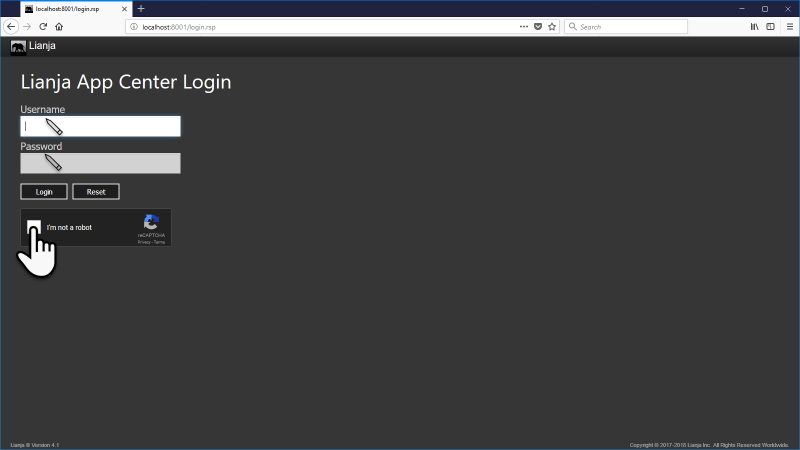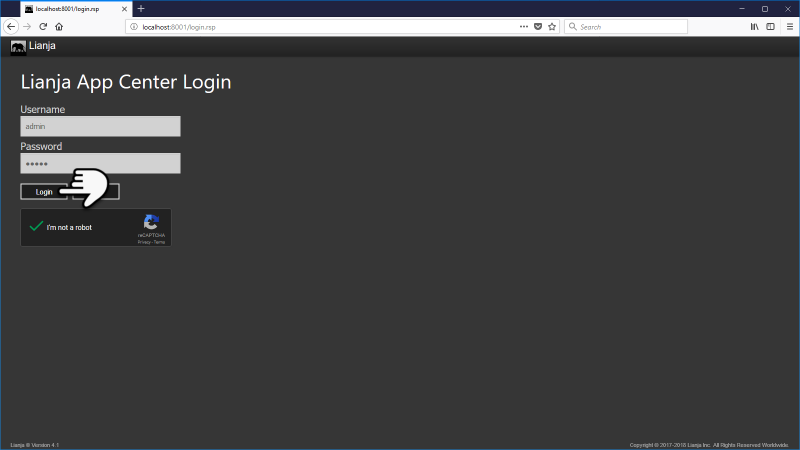Difference between revisions of "Customizing the Login Page"
Yvonne.milne (Talk | contribs) (→Customizing using the tenant_config.js file) |
Barrymavin (Talk | contribs) (→Customizing using the tenant_config.js file) |
||
| Line 110: | Line 110: | ||
[[Category:PhoneGap_Apps]] | [[Category:PhoneGap_Apps]] | ||
[[Category:Developers Guide]] | [[Category:Developers Guide]] | ||
| + | [[Category:Deployment]] | ||
Revision as of 20:39, 18 February 2020
Contents
Overview
The login page can be customized for Web, Tablet, Phone and Electron Apps.
For Desktop Apps, see Command Line Switches.
Web Apps
The default login.rsp and login_recaptcha.rsp (run when reCAPTCHA is enabled) files for Web Apps reside in:
Windows
C:\lianja\cloudserver\tenants\public\wwwroot\
Linux
/opt/lianja/cloudserver/tenants/public/wwwroot/
macOS
/usr/local/lianja/server/wwwroot/
The default file is specified in the HTTP Settings in the Server Manager on Windows or in the environment variable DB_WWWDEFAULT on Linux and macOS.
You can customize your own by copying the default files and editing them to brand them.
PhoneGap Apps
The default login_phone.html and login_tablet.html files used for PhoneGap Apps reside in:
Windows
C:\lianja\library\mobilelogin\
Linux
/opt/lianja/library/mobilelogin/
macOS
/usr/local/lianja/library/mobilelogin/
When generating code for the mobile App, if these files exist in the app directory they will be used instead. You can customize your own by copying the default files and editing them to brand them.
Electron Apps
The default login_web.html and login_web_recaptcha.html files used by Electron reside in:
Windows
C:\lianja\library\mobilelogin\
Linux
/opt/lianja/library/mobilelogin/
macOS
/usr/local/lianja/library/mobilelogin/
When generating code for the Electron App, if these files exist in the app directory they will be used instead. You can customize your own by copying the default files and editing them to brand them.
reCAPTCHA
Google reCAPTCHA is displayed on the Web login page if enabled in the Lianja Server.
The reCAPTCHA can be enabled or disabled in the Security Settings in the Server Manager on Windows or by setting the environment variable DB_WWWRECAPTCHA on Linux and macOS.
Authenticating and Bypassing the App Center
There are occasions that you want to login and run an App directly without having to go through the App Center.
For example, put this in the browser address bar (or an href in a link).
http://localhost:8001/login.rsp?app=example_webapp1
or login, run an App and go to a specific page.
http://localhost:8001/login.rsp?app=example_webapp1&page=sales
This enhancement provides the ability to use the reCAPTCHA login page to authenticate, setup the correct roles and permissions and then navigate to the specified app.
You can also authenticate and run a .rsp page. For example, where myreport.rsp resides in the library directory:
http://localhost:8001/login.rsp?file=myreport.rsp
You can pass arguments like this:
http://localhost:8001/login.rsp?file=myreport.rsp&args=arglist.....
Customizing using the tenant_config.js file
From v5.2 the tenant_config.js file can also be used to customize the appearance of the login and App Center pages. It can include customizations such as the header icon and text, background images and captions.
An example file is included in the distribution as _tenant_config.js - just remove the leading '_' to test its effects.
Windows
C:\lianja\cloudserver\tenants\public\wwwroot\tenant_config.js
Linux
/opt/lianja/cloudserver/tenants/public/wwwroot/tenant_config.js