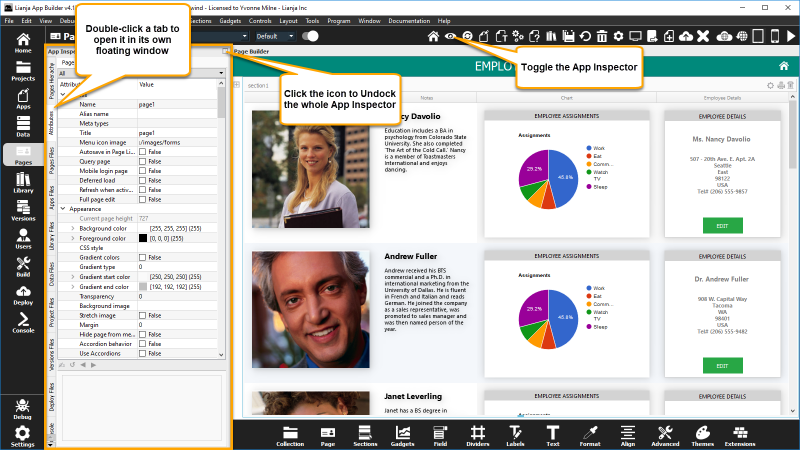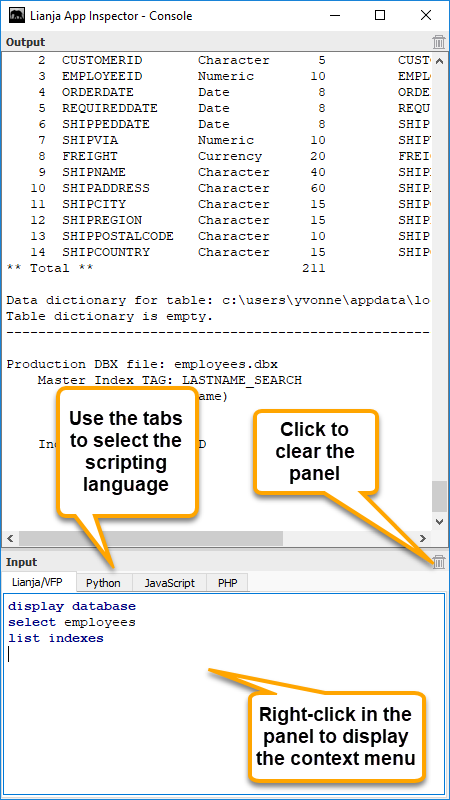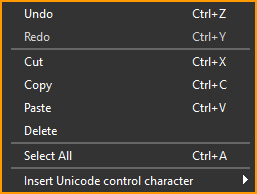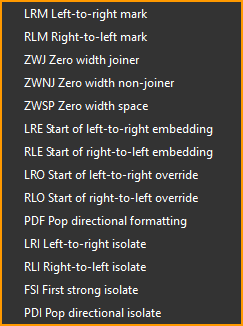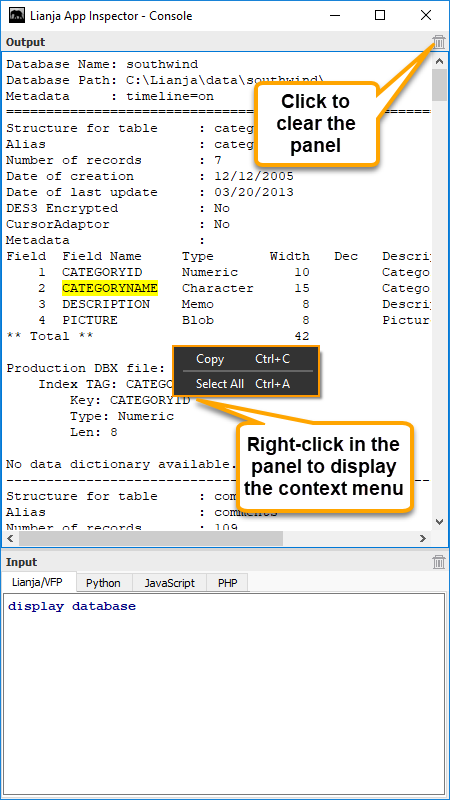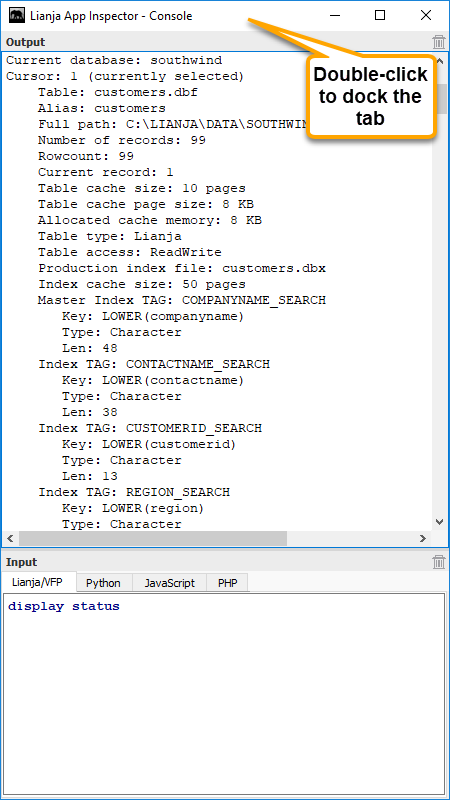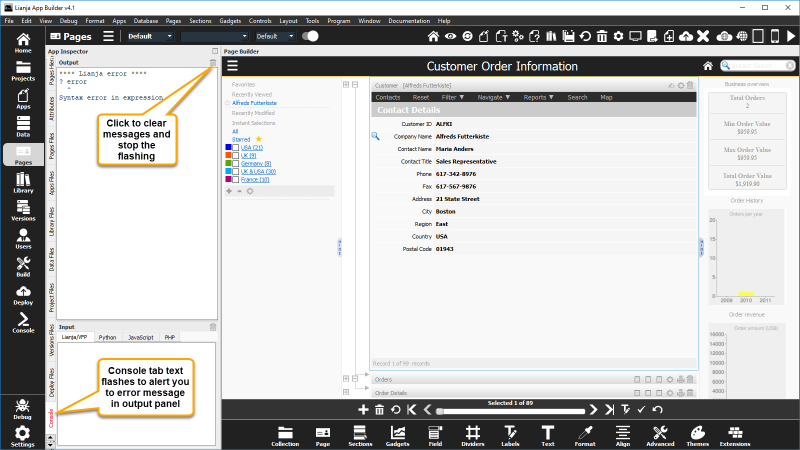Console Tab
Contents
The App Inspector
The App Inspector is your best friend during development as it provides a complete overview of your App.
It is organized into Tabs. Each Tab is relevant to a particular workspace. You can double click a Tab to detach it into its own floating window.
Clicking the small icon on the far right of the App Inspector title bar will detach it into its own floating window.
Double clicking the window title bar when it is floating will attach it back into place.
The Console Tab
The Console Tab contains an embedded console for all supported scripting languages.
Detach the tab if you want to use it in Desktop App View runtime mode to assist with debugging.
The Console Tab comprises an Input panel and an Output panel.
Input Panel
Select a tab to choose the scripting language. Type commands then terminate by pressing enter. Any output will be displayed in the Output panel.
Context Menu
Insert Unicode control character
Output Panel
Dock Tab
To dock the tab back in the App Inspector, click the [x] or double-click the window title bar.
While developing an App, if any error messages are written to the output panel
in the docked Console tab, the tab text will blink red/black until you select
the tab to look at the messages then clear them by clicking the trashcan or
entering the clear Lianja/VFP command.