Command Window
Select Command Window from the Window menu in the system MenuBar at the top.
The Command Window will popup on top of the main App Builder Window.
It will stay "on top" even in the runtime view.
The CodeAssistant for Lianja/VFP is there to help you be more productive.
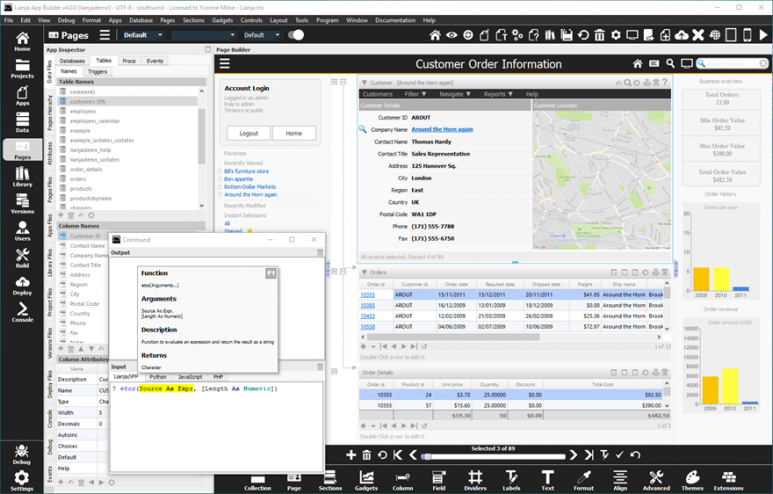
You can type Lianja/VFP, JavaScript, Python or PHP commands directly into the Command panel and see the output in the Output panel.
You can delete text by pressing ESC if you haven't already pressed ENTER to execute the command.
You can re-execute a previous command by navigating up to it in the command history using the Up and Down arrow keys or placing the cursor anywhere on the command line, and then pressing ENTER.
The contents of the command window are saved when you exit the App Builder and restored when you run it again.
As a power user you can create, edit, compile and run script files in the command window.
ed filename.ext
All Lianja/VFP commands and functions can be used in the Lianja/VFP Command Window apart from flow control and looping commands and others that form a begin...end statement block.
Note:
- The semi-colon ';' line continuation character is not supported.
Press Alt-e to open a Lianja.VFP Command editor window. This allows you to type multiple line commands and/or commands with line continuation characters and run them.
Note:
- & macro substitution is supported from v4.1.
You can view the documentation page for any Lianja/VFP command or function like this:
help commandname
help functionname()
Pages in category "Command Window CLI"
The following 29 pages are in this category, out of 29 total.
C |
C cont.DHL |
L cont.MO |