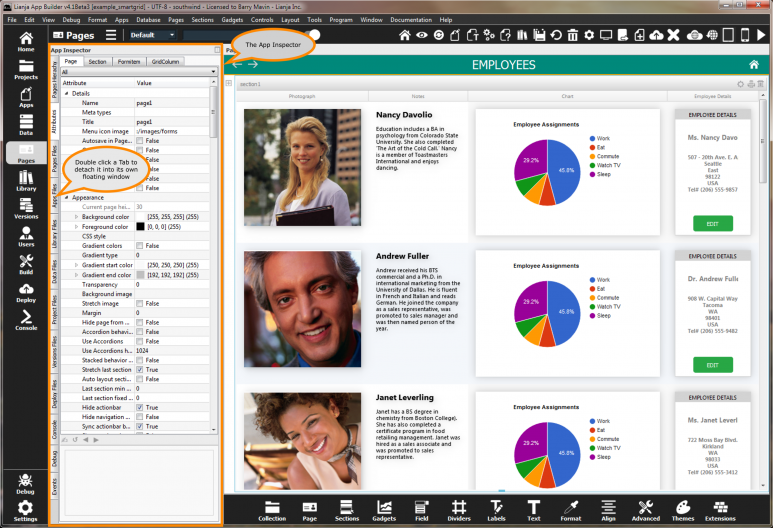Difference between revisions of "Category:App Inspector"
From Lianjapedia
Barrymavin (Talk | contribs) |
Barrymavin (Talk | contribs) |
||
| Line 1: | Line 1: | ||
| + | The '''App Inspector''' provides a complete overview of your App during development. | ||
| + | |||
| + | It is organized into Tabs. Each Tab is relevant to a particular workspace. You can double click a Tab to detach it into its own floating window. | ||
| + | |||
| + | Clicking the small icon on the far right of the App Inspector title bar will detach it into its own floating window. | ||
| + | |||
| + | Double clicking the window title bar when it is floating will attach it back into place. | ||
| + | |||
| + | <div style="height:100px;margin-bottom:5px;padding:5px;border:0px solid orange;border-left:5px solid orange;background:#fff8dc;vertical-align:middle;position:relative;"> | ||
| + | [[File:bm-noteicon.png|top|40px|link=]]<div style="position:absolute;top:3px;margin-bottom;bottom:5px;margin-left:50px;"><b> Quick Start Guide</b> | ||
| + | Select the "Pages Files" Tab in the App Inspector.<br/> | ||
| + | Drag a table onto the page to create a Form Section.<br/> | ||
| + | Shift+Drag a table onto the page to create a Grid section. | ||
| + | </div> | ||
| + | <span style="height:6px;"> </span> | ||
| + | </div> | ||
| + | <br/> | ||
| + | |||
[[Category:Workspaces]] | [[Category:Workspaces]] | ||
[[File:bm-appinspector.png|middle|773px]] | [[File:bm-appinspector.png|middle|773px]] | ||
Revision as of 21:33, 1 December 2017
The App Inspector provides a complete overview of your App during development.
It is organized into Tabs. Each Tab is relevant to a particular workspace. You can double click a Tab to detach it into its own floating window.
Clicking the small icon on the far right of the App Inspector title bar will detach it into its own floating window.
Double clicking the window title bar when it is floating will attach it back into place.
Quick Start Guide
Select the "Pages Files" Tab in the App Inspector.
Drag a table onto the page to create a Form Section.
Shift+Drag a table onto the page to create a Grid section.
Pages in category "App Inspector"
The following 15 pages are in this category, out of 15 total.