Install SQL Server on Mac
From Lianjapedia
See Also
Installation
Do not install the Lianja SQL Server on a machine that already has the Lianja App Builder or the Lianja Cloud Server installed.
The Lianja App Builder and Lianja Cloud Server installers install the Lianja SQL Server.
- Double-click the downloaded package (pkg)
- Click Continue
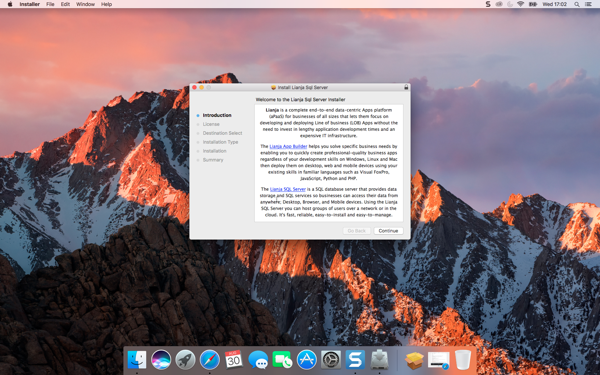
- Optionally Print... or Save... the License Agreement, then click Continue.
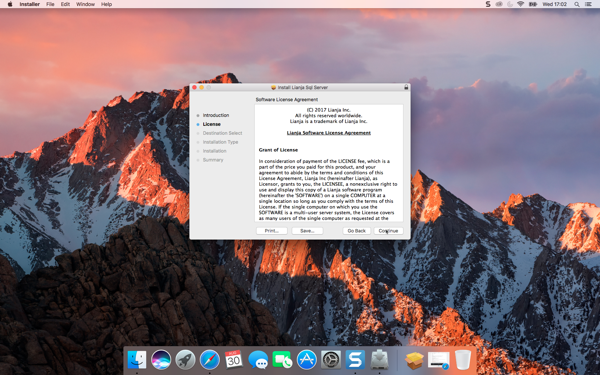
- Click Read License to read the full license. If you agree to the license, click Agree. If you do not agree to the license, click Disagree and the installation will terminate.
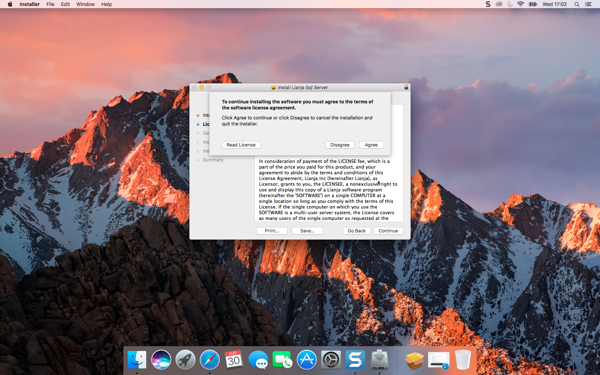
- The Lianja SQL Server will be installed for all users. Click Continue.
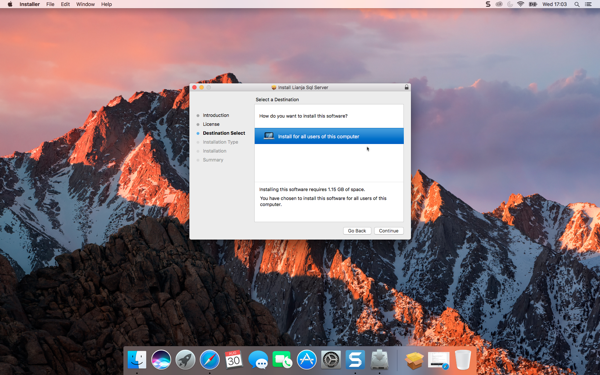
- Click Install
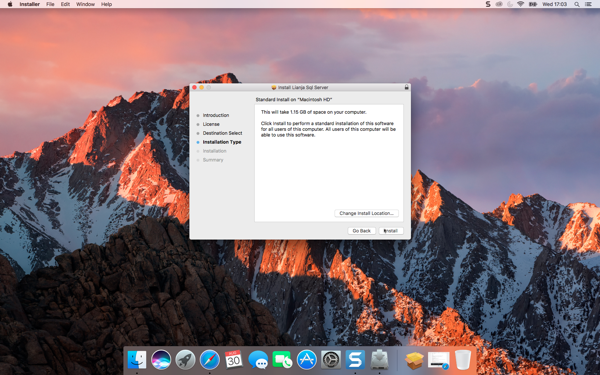
- The Lianja SQL Server will now be installed.
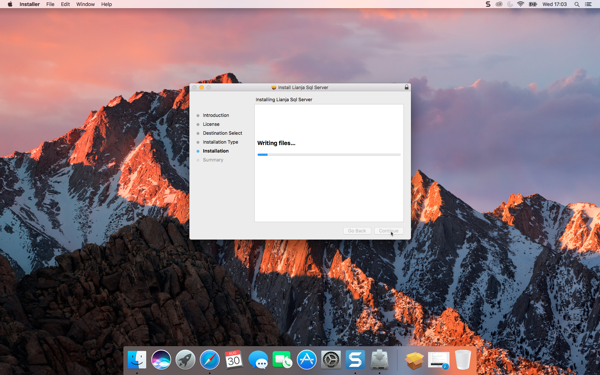
- When the installer has completed, click Close.

- After the installer has completed, optionally move it to the Trash.
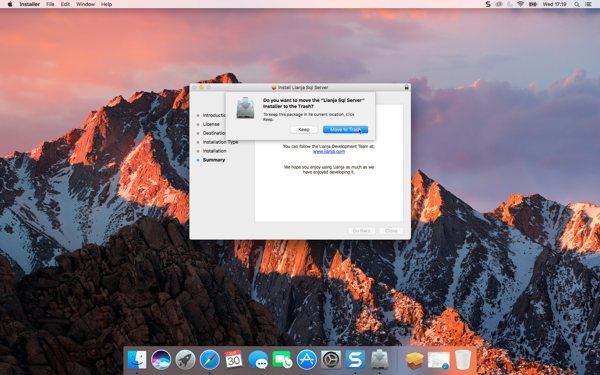
See Lianja Server Manager on Mac for information on configuring, starting, stopping and checking the status of the Lianja SQL Server.