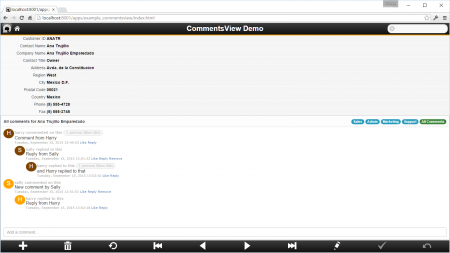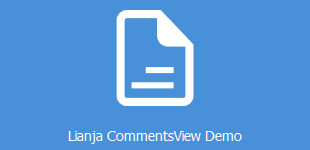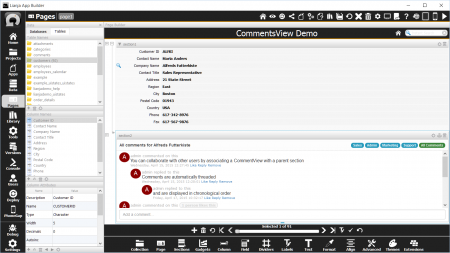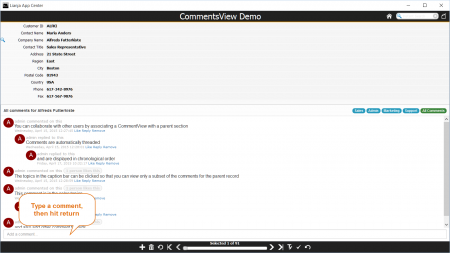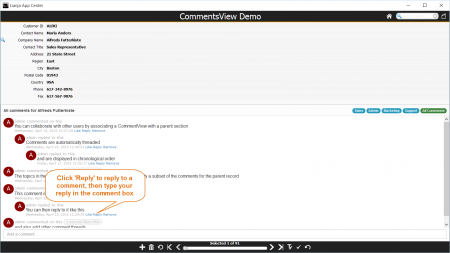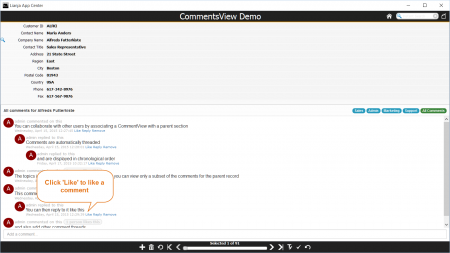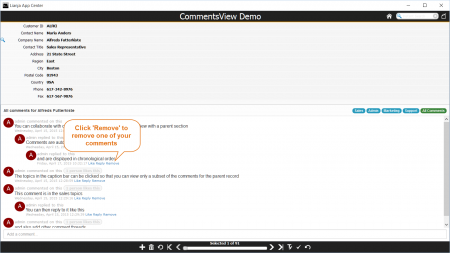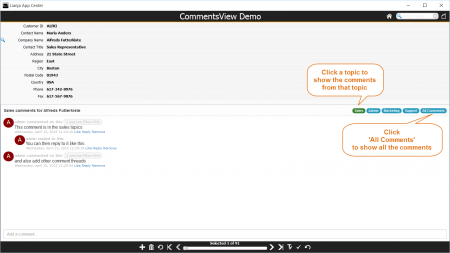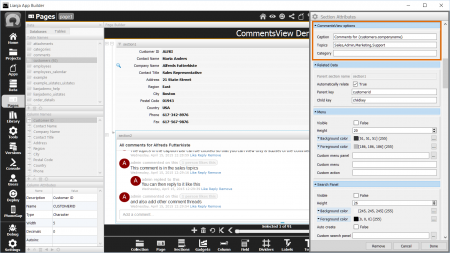CommentsView Options
Contents
See Also
CommentsView Section Attributes
Overview
CommentsView Sections are used for social interaction within business Apps. Users can collaborate directly inside the App with access to the entire conversation history.
A CommentsView Section is related to the main Section on the Page and handles threaded comments related to the currently displayed record.
From v4.1 multi-line comments are supported. The text will word-wrap as you type.
Use Shift + Return to start a new line.
Lianja CommentsView Demo
The 'Lianja CommentsView Demo' (example_commentsview) is included in the Lianja App Builder distribution to demonstrate the use of a CommentsView Section.
This single Page App has a main Form Section for the southwind!customers table and a related CommentsView Section for comments about each customer.
Using a CommentsView Section
To add a new comment, just type in the Comments box, then press return.
To reply to an existing comment, click on the comment's Reply link then type in the Comments box and press return. Your reply will be added to the thread of the original comment.
To 'like' a comment, click on its Like link.
You can remove a comment you have added. To remove one of your comments, click on its Remove link.
Comment Topics can be specified. These are displayed as right-aligned buttons in the CommentsView Section header.
They are used to filter the comments displayed. Click a Topic's button to display only the comments that belong to that Topic.
Click the All Comments button to redisplay all comments.
Comments Table
The example_commentsview App uses the southwind!comments table. This table has the required structure for use in CommentsView Sections and should be copied or used as a template for comments tables in your own databases.
| Field | Field Name | Type | Width |
|---|---|---|---|
| 1 | CATEGORY | Character | 20 |
| 2 | NODEID | Integer | 11 |
| 3 | PARENTNODEID | Integer | 11 |
| 4 | CHILDKEY | Character | 100 |
| 5 | DATETIME | DateTime | 8 |
| 6 | USERNAME | Character | 80 |
| 7 | TOPIC | Character | 80 |
| 8 | COMMENT | Memo | 8 |
| 9 | NUMLIKES | Integer | 1 |
| 10 | LIKEDBY | Memo | 8 |
| 11 | DEPTH | Integer | 1 |
Note: See here for more information on adding a table to a database.
Indexes
On creating a CommentsView Section and setting the Table attribute, the following required indexes will be built for the specified table:
Master Index TAG: CHILDKEY
Key: childkey+strzero(nodeid,10)
Type: Character
Len: 118
Index TAG: PARENTNODEID
Key: strzero(parentnodeid,10)+strzero(nodeid)
Type: Character
Len: 28
Index TAG: NODEID
Key: nodeid
Type: Numeric
Len: 8
CommentsView Section options
In the Section Attributes for a CommentsView Section, the Database and Table Attributes define its data source. The required data structure for the table is shown above.
The following CommentsView Section section-specific options are available:
Caption
The Caption Attribute defines the caption to be displayed at the top of the Section. As shown in the example_commentsview App, this can contain '{}' macros.
Comments for {customers.companyname}
Topics
The Topics Attribute contains a comma-separated list of topics. These will be displayed in the header allowing the comments to be filtered.
When a topic is selected, new comments added in the CommentsView Section will be assigned to the current topic. If 'All Comments' is active, new comments do not have an assigned topic.
Sales,Admin,Marketing,Support
Category
With a Category specified, new comments added in the CommentsView Section will be assigned to that category. This is not used in the display of comments, but can be accessed from the category field of the comments table for user-defined requirements.
Notes on Client Support
| Attribute | Notes |
|---|---|
| Caption | - |
| Topics | - |
| Category | - |